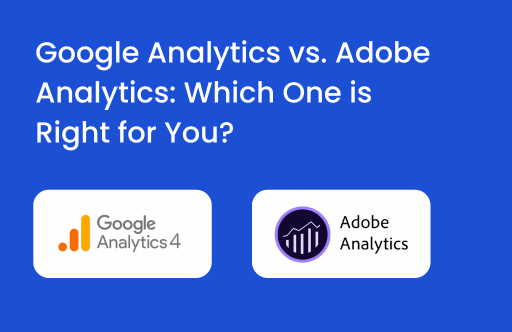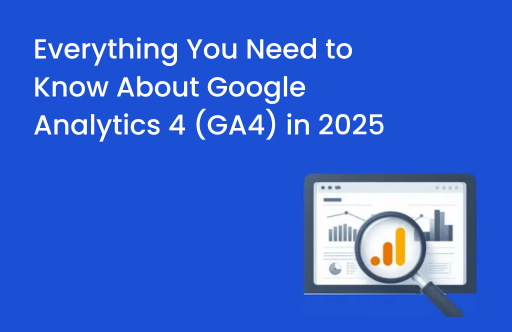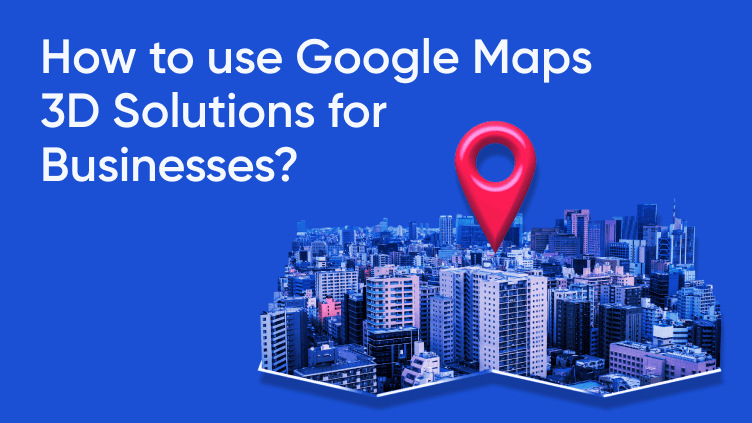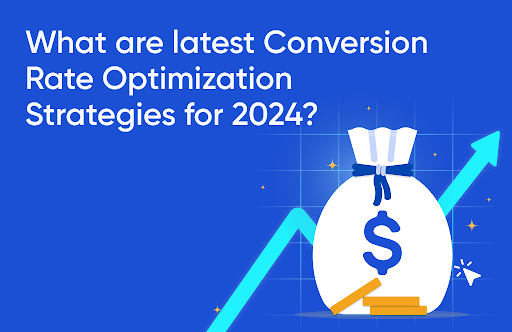You’ve just launched a paid campaign. You’ve done your research thoroughly, added in the best keywords and have a big vision of a grand success that you’ll eventually encounter. People will be chanting the name of your company on the streets and writing articles about your successful campaign. Like a kid on his birthday, you just can’t wait to see what you’re going to get, so you check on your campaign after just a few hours. What you see – No conversions. But that’s okay, campaigns take time to convert your prospects right? Now you check the following day – still no conversions, now the doubts creep in, you start questioning yourself and your strategy.
What could’ve gone wrong? Your campaign is driving massive engagement and your sales people keep telling you the sales are up but it’s hard to say what’s driving these sales. Now you realise it wasn’t your campaign but your tracking. The feedback loop is broken but you don’t know why or how. You go to your developers and ask them why this is happening? They’re already busy with requests and don’t really understand why this need is urgent.
Somehow after a few searches on the internet you find this article. This blog discusses troubleshooting Google ads, and other pixels that get fired on the same user actions.
In this blogpost we’ll assume you’re already using a service like Google Tag Manager. If you’re not, what are you waiting for? Get it today – it’s free. Coding tags on pages and maintaining them is a long and complicated process. We’ve already talked about Tag governance, you can check that blog here.
Before you go deep into troubleshooting the configuration of your tag management, use a simple crawl on your website to ensure your tag container is on every page of your website
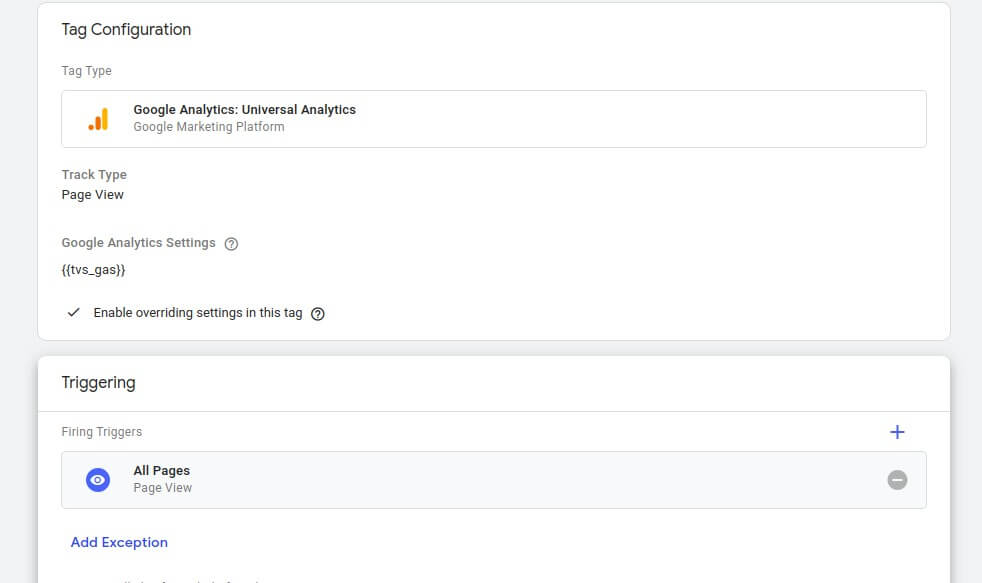
The first thing we need to know is how you’ve configured your triggers to fire. Are you using the most common pageview, an event? Or something else altogether?
GTM makes it super easy to use Google Ad templates. You just need to enter your conversion id and label associated with the trigger you want to fire and include all the exceptions that may cause false positives.
We’ve often seen marketers place click listeners on the submission form rather than waiting for the confirmation of form submission. It’s likely that you’ll end up over tracking as it’ll include all the incorrect submissions along with those that go through increasing your data
It may sound like the easiest thing in the world right now, but be sure to triple check your conversion ID and label data to make sure it’s the same across platforms. Many firms overlook this and end up facing a wall to get an answer to the problem when everything seems to fire in the right way.
Ask yourself: Do your tags fire according to rules you’ve set? Does it fire on actions when it shouldn’t?
To do this we need to go in ‘Preview Mode’ in the Google Tag Manager and start a test conversion. You don’t need a paid ad to test this as the conversion pixels should fire for all conversions and the platforms will match this back if they’ve tracked a user interacting with your ads.
Note: Using preview mode will enable you to see what tags get triggered without publishing them.
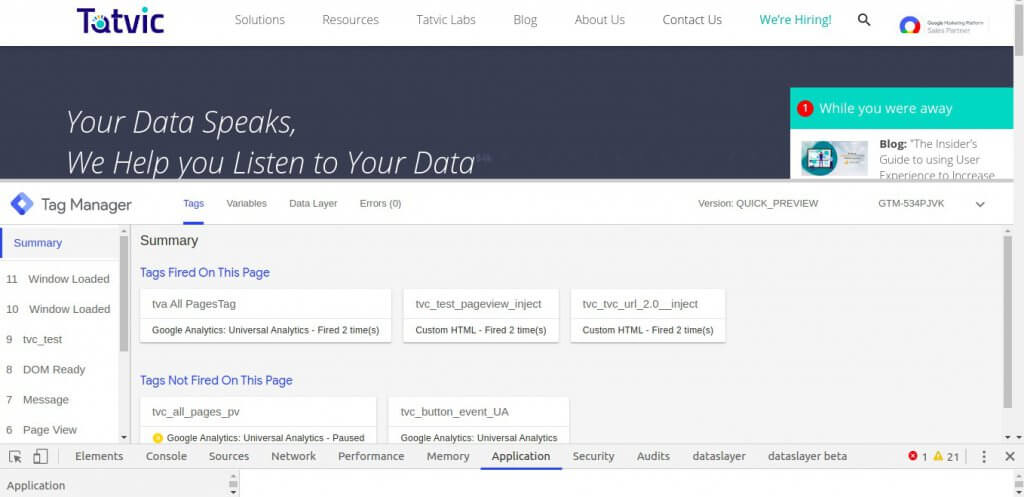
Now, you’ll be able to see the tags split in two sections ‘Tags that got fired’ and ‘Tags that didn’t get fired’. If the tags got fired – great, check the data passed along is right. If it didn’t get fired, then you might have an issue with your trigger.
Next, click on the tag that didn’t get fired and check what rule wasn’t met. Sharing this data with your technical team will go a long way in understanding the issue at hand and make technical changes accordingly.
Expert Advice: Why are your tags not tracking your conversions properly?
There are a plethora of reasons why your tags are not tracking conversions properly. I sat down with Ravi Pathak, CEO & Co-founder of Tatvic, to come up with a list of issues we come across and the most likely solutions to those problems.
Not Using Debugging Tools
Tag Assistant and Google Analytics Debugger are the most popular debugging tools you should know. Both of these tools are free to use and come in the form of Google Chrome extensions making it easy to install and use.
While Tag Assistant helps you troubleshoot various Google tags including GA, GTM, Adwords conversion tracking, among others. GA Debugger is a must for eCommerce tracking. When enabled it displays all data that is passed to Google Analytics making troubleshooting much faster.
Not Removing Old Google Analytics Implementation Completely
Once you’ve decided to take the ‘Agile’ route of moving away from Google Analytics to implementation through GTM, keep in mind the process is not easy. It doesn’t apply to small websites who have basic pageview tracking. You can just add a GTM container snippet, publish GA pageview tag and with it remove the GA tracking code from your website. If you have a larger website with complex tracking, many things can go sideways.
Name says the most common issue we saw was the hardcoded link, tracking events, were missed by the developer. That’s why we always double check it now.
Not Using GA Tracking ID as a User Defined Variable
Before going in too deep in the implementation of GTM you should first set up a constant GA tracking ID. Why?
Name says, “All GA tags in GTM need a GA tracking ID. Everytime you create a tag you need to add that ID to every tag you create. Instead of manually typing the Tag ID in all events you can just edit one variable – GA ID. This will help you save a lot of time and effort. “
Too Many Auto Event Listeners
If you like to be concise with GTM, like we are, you’ve probably read most of our blogs on GTM, googled and tested a bunch of methods for using auto event listeners. The question here is: Are they all in your GTM containers? Do you use them on a regular basis? If your answer is Yes, then do you measure their data on a consistent basis?
The problem here is companies track as many events as they can on their websites but they only use one-tenth of the data generated. The reports are filled with data that’s of no use.
For instance, scroll tracking is a great thing to have, but do you need it in every report? Do you need to track Youtube player interactions in every report? First you need to have a measurement plan in place and then track things that you need for that particular project. This will help you with page load times.
At Tatvic, we use a plethora of tools to track user interactions but we choose to push only the important ones. One, it helps us cut the noise out of the reports and two, it helps us stay in the monthly limit.
Tracking Forms with Click Trigger
Majority of starters who tried to build a form submission button trigger in GTM and failed, don’t know that form submission trigger doesn’t work in the majority of online forms. What do they do next when it doesn’t work? They select a click trigger as their next plan. Now, that’s a bad idea because click triggers tracks all Submit button clicks.
Even when a user clicks the ‘Submit’ button, leaving the form empty, the data is recorded. As a result you’re overwhelmed with loads of false positives.
The Bottomline is…
To remember and take a calculated and iterative approach to troubleshoot your problems and avoid facing a wall. Even the best developers get stuck.
If you’re starting to implement GTM tracking and facing problems, get in touch with our agents to understand the ins and outs of it. Happy Testing!