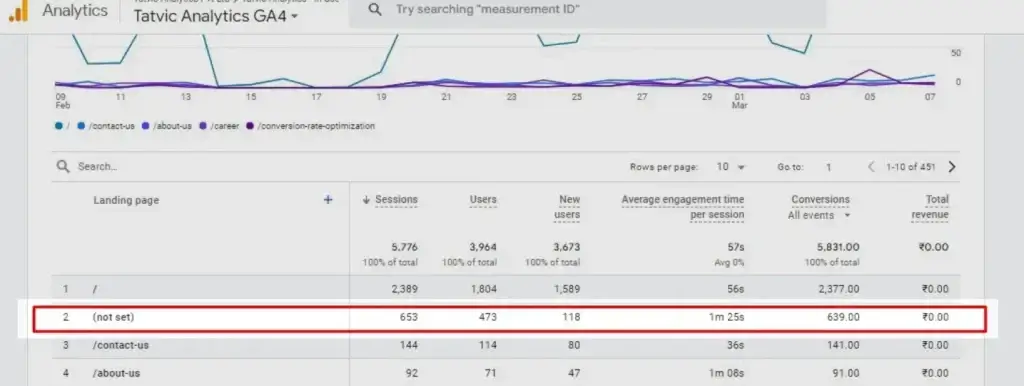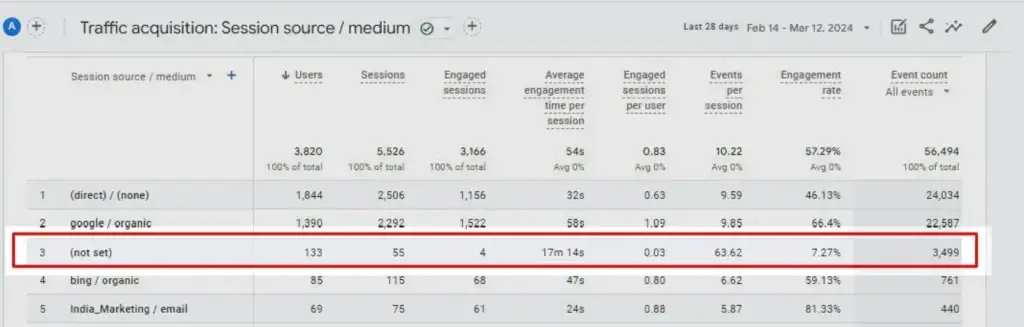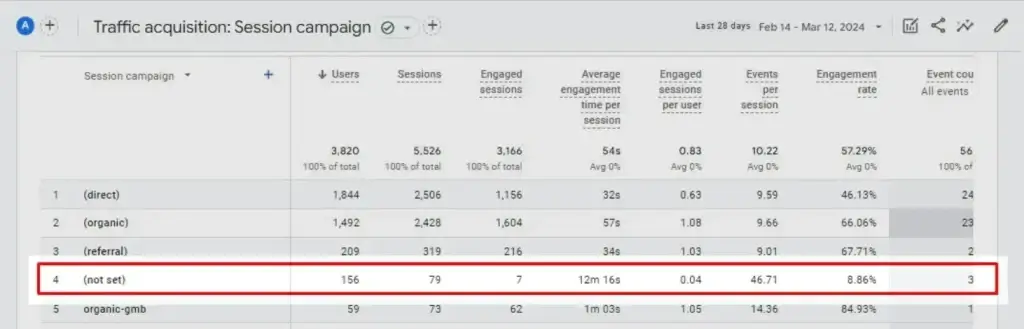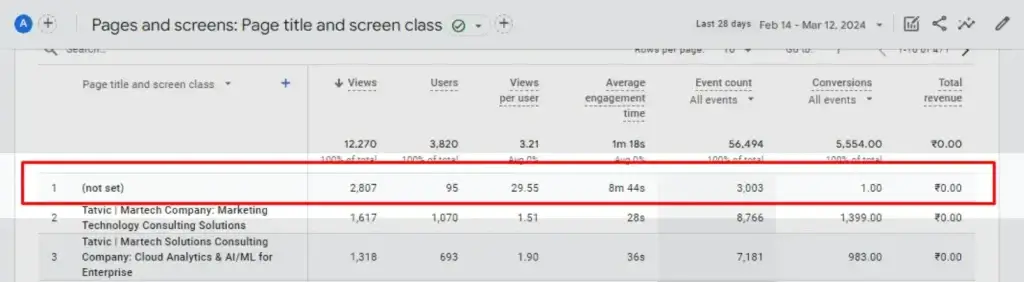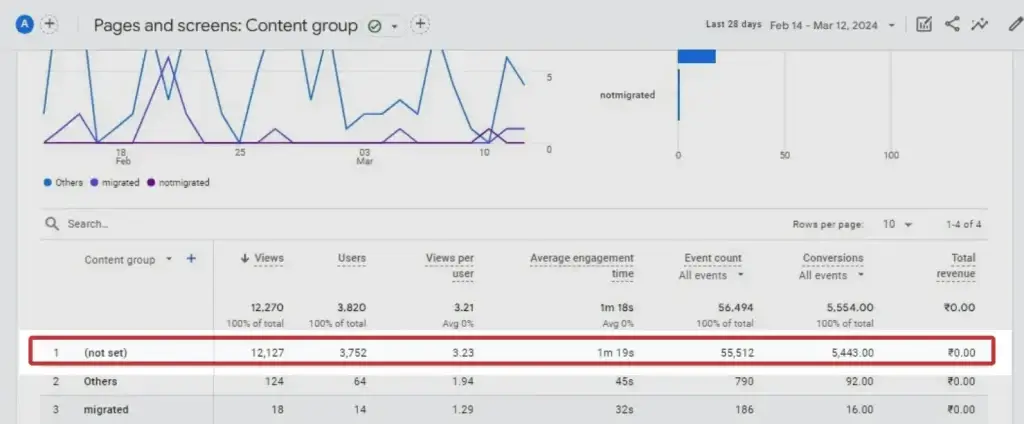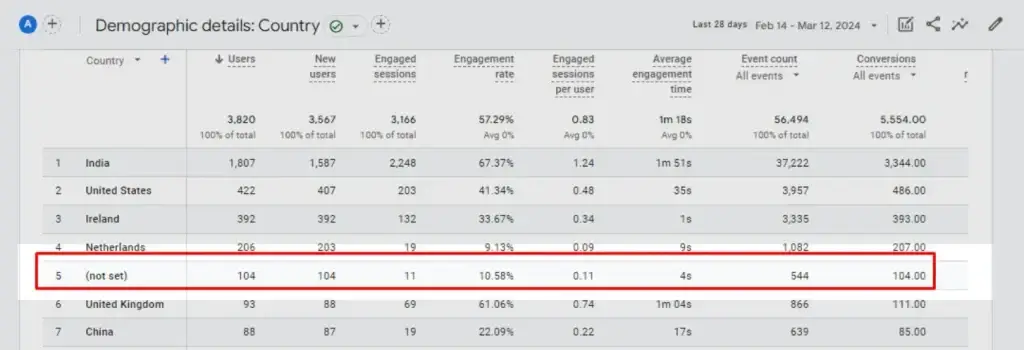Google Analytics 4 (GA4) is essential for tracking website traffic and user behavior. But seeing “(not set)” in GA4 reports can be confusing.
It simply means GA4 couldn’t capture a value for a specific dimension often due to tracking issues or missing data.
In this guide, we’ll break down what “not set in Google Analytics 4” really means, why it happens, and how you can fix it to keep your data clean and insights accurate.
What Does “(Not Set)” in GA4 Mean?
Google Analytics 4 (GA4) has become the backbone of modern digital analytics, offering businesses real-time insights into user behavior, marketing performance, and website interactions. With its event-based model and privacy-centric architecture, GA4 is built to support the evolving needs of marketers and analysts in 2025.
However, one recurring and often confusing challenge faced by users is the appearance of “(not set)” in GA4 reports. Whether you’re reviewing your landing pages, source/medium data, or campaign performance, seeing “not set” can raise concerns about data accuracy and tracking effectiveness.
So, what does “not set” in Google Analytics 4 actually mean?
In simple terms, “(not set)” is not an error it’s a placeholder that GA4 uses when a specific dimension value is missing or hasn’t been collected. It indicates that the platform was unable to retrieve or assign data to a particular field due to various reasons, which could range from technical tracking issues and tag misfires to session inconsistencies or misconfigured parameters.
The appearance of “not set” in GA4 can occur across multiple dimensions, including:
- Landing Page
- Source/Medium
- Campaign
- Google Ads Integration
- Page Title
- Content Group
- Measurement Protocol
- Country or Browser
- E-commerce Item Name
- Custom Dimensions
Understanding why “not set” appears in your GA4 reports—and more importantly, how to prevent or fix it—is crucial for accurate measurement and smarter decision-making. Ignoring these gaps can lead to skewed performance reports, missed attribution opportunities, and reduced confidence in your marketing analytics.
This comprehensive guide explores:
- What “not set” in GA4 means
- Why it happens across different reporting areas
- Its impact on your analytics accuracy
- Proven solutions to eliminate “not set” values from your reports
By the end of this post, you’ll be equipped with actionable insights to troubleshoot, fix, and future-proof your GA4 implementation—ensuring your data tells the complete story it’s meant to.
You Might Also Like To Read👉 Everything You Need to Know About Google Analytics 4 (GA4) in 2025
Common Scenarios of “(Not Set)” in Google Analytics 4 (GA4) and How to Fix Them
In Google Analytics 4 (GA4), encountering “(not set)” can lead to incomplete insights and flawed decision-making. This guide outlines the most common scenarios where you’ll encounter not set in GA4, their root causes, business impact, and actionable solutions.
Whether you’re troubleshooting campaign data or analyzing eCommerce performance, understanding why data is missing is critical. The “(not set)” label is not a bug—it’s a signal of tracking misconfigurations, missing parameters, or data flow gaps. Resolving these issues enhances your measurement accuracy and supports confident decision-making.
1. Landing Page Not Set in GA4
Missing or incomplete landing page data showing as “Not Set” in GA4 can significantly disrupt session-level insights and campaign performance evaluations.
Causes of Landing Page (Not Set) in GA4:
- Improper/Incomplete Tracking Setup: GA4 tags not implemented across all pages or misconfigured in GTM.
- Session Start Trigger Issues: If the first pageview doesn’t trigger a session_start event, the landing page may appear as (not set).
Impact of Landing Page (Not Set) in GA4:
- Impaired Decision-Making:Inaccurate data can lead to misguided marketing decisions, negatively impacting website optimization and campaign performance.
- Difficulty in Tracking Marketing Efforts: It becomes challenging to assess the effectiveness of specific campaigns or referral sources if the landing page data isn’t accurate.
Fixes for Landing Page (Not Set) in GA4:
- Check Tracking Implementation: Ensure that the GA4 tracking code is correctly implemented across all pages of your website. Tools like Google Tag Assistant can help identify pages where the tracking code is missing or improperly set up.
- Configure Tags Properly: If you’re using Google Tag Manager, make sure all necessary tags are configured correctly and are firing as expected.
- Review Session Settings: Look into how sessions are defined and triggered in your GA4 settings. Ensure that the first event of a session can correctly capture the landing page.
2. Source/Medium Not Set in GA4
When Source/Medium data appears as “Not Set” in GA4, it compromises your ability to attribute traffic correctly and gauge source effectiveness.
Causes of Source/Medium (Not Set) in GA4:
- Improper or Incomplete Tracking Setup: When the tracking code on a website isn’t properly configured or integrated or the automatically collected session_start event is missing, GA4 might not capture the source/medium data correctly.
- Use of Redirects: Sometimes, the use of redirects can strip away URL parameters that carry source/medium information.
- Missing UTM Parameters: The source/medium data may not be captured when you tag your URLs with incorrect UTM (Urchin Tracking Module) parameters that don’t match Google’s definition.
- Direct Traffic: Traffic without a referrer, like direct URL entry or untracked email links, often gets categorized as ‘not set’ in the source/medium fields.
Impact of Source/Medium (Not Set) in GA4:
- Impaired User Journey Analysis: Understanding the customer journey becomes difficult, impacting decisions on user experience and engagement strategies.
- Difficulty in ROI Calculation & Budget Allocation: It’s harder to calculate the return on investment (ROI) for various marketing efforts without clear source/medium data or plan the budget allocations for different channels
Fixes for Source/Medium (Not Set) in GA4:
- Check Tagging and Tracking Codes: Ensure all your website pages and marketing materials are properly tagged with the correct and standard tracking codes (UTMs)
- Referral Exclusion List Review: Regularly review and update your referral exclusion list in GA4.
- Use UTM Parameters: Implement UTM parameters for all your marketing campaigns to accurately track the source and medium.
- Connection of Accounts: Link GA4 with Google Ads and search console.
3. Campaign Not Set in Google Analytics 4
A “Not Set” label under the campaign dimension in GA4 usually stems from tagging issues, resulting in lost performance insights.
Causes of Campaign (Not Set) in GA4:
- Improper or Incomplete Tracking Setup: If the tracking code isn’t properly implemented on all pages of a website, or if the page_view event is not fired in a session, it can lead to “not set” values. The page_view event is crucial for GA4 to identify the landing page of a session, which is the first page of a session.
- Missing or Incorrect Configuration: Issues in configuration, like missing or incorrectly set campaign parameters (UTM parameters), can cause GA4 to not recognize the source or the landing page of the traffic.
- Manual tagging conflicts with auto-tagging:
Impact of Campaign (Not Set) in GA4:
- Impaired Decision Making: Incomplete or inaccurate data can lead to misguided decisions about marketing strategies, website design, and user experience improvements.
- Difficulty in Attribution: It becomes challenging to attribute conversions or other key actions to specific sources or campaigns, impacting the evaluation of marketing efforts.
Fixes for Campaign (Not Set) in GA4:
- Review and Correct Tracking Setup: Ensure that the GA4 tracking code is properly implemented on all relevant pages of your website. Tools like Google Tag Assistant and developer console can be utilised to verify that the GA4 tracking code is firing correctly and pageview events are firing as expected.
- Verify Configuration Settings: Verify configuration settings in GA4, including the correct implementation of UTM parameters for campaigns.
4. Google Ads Dimensions Not Set
If your GA4 reports show “Not Set” for Google Ads dimensions, it often indicates a broken link between GA4 and Google Ads, affecting attribution and ROI visibility.
Causes of Google Ads (Not Set) in GA4:
- Unlinked Google Ads account: If the Google ads account is not linked with the GA4 account i.e., both accounts are not talking to each other, then it’s understandable to not see the values reflected.
- Disabled auto-tagging: If Auto-tagging is not enabled, then GA4 won’t be able to get all the data from Google Ads automatically, especially the data about user behavior on your website after interacting with your ads.
Impact of Google Ads (Not Set) in GA4:
-
Inaccurate reporting: Without proper campaign tracking, GA4 may categorize traffic as “not set” instead of attributing it to specific campaigns, making it difficult to accurately assess the performance of your Google Ads efforts.
Fixes for Google Ads (Not Set) in GA4:
- Link Google Ads account to GA4: The Google Ads account should be linked with the relevant GA4 account, ensuring the accurate integration of both accounts.
- Enable auto-tagging: Instead of manual tagging, auto tagging should be enabled which would help GA4 identify the source, medium and campaign for a session.
You Might Also Like To Read👉 Google Analytics vs Adobe Analytics: Which Analytics Tool Is Right for You in 2025?
5. GA4 Page Title Not Set
When the page title shows as “Not Set” in GA4, it hampers content performance tracking and user journey understanding.
Causes of Page Title (Not Set) in GA4:
- Missing title tag: If the title tag is not added to the page or information is not provided in Measurement Protocol, then GA4 will use (not set) in the “Page title and screen class” dimension.
- GA4 tag fires before title loads: If the GA4 tag fires before the title is loaded or set, that can cause (not set) titles.
Impact of Page Title (Not Set) in GA4:
- Incomplete data analysis: “Not set” page titles can skew your analysis by obscuring the identity of the pages users are visiting, making it challenging to understand user behavior and preferences accurately.
- Impaired user experience optimization: Without visibility into specific page titles, you may struggle to identify which pages are performing well or need improvement, hindering your ability to optimize the user experience effectively.
Fixes for Page Title (Not Set) in GA4:
- Verify dataLayer integration: If you’re using Google Tag Manager or another tag management system, confirm that the dataLayer (or equivalent) is correctly populated with page title information before it’s sent to GA4.
- Ensure page titles are set dynamically before GA4 loads.
- Delay tag firing if necessary to capture page title.
6. Content Group Not Set in GA4
“Not Set” under content group in GA4 typically indicates misconfigured tags or missing parameters, disrupting content categorization.
Causes :
- content_group parameter: The content_group parameter set with GA4’s config tag in GTM is case-sensitive. If it’s spelled incorrectly or there are case variations then you won’t receive the values and it will be (not set).
- GA4 tag firing:If your GA4 tag fires after the content group values are pushed into the data layer then it may cause (not set) in the content group dimension.
Impact :
- Impaired content optimization: Without accurate content grouping data, you may struggle to identify high-performing or underperforming content categories, making it difficult to optimize your website’s content strategy effectively.
Fixes:
- Correctly implement content_group parameter: The content_group parameter should be pushed correctly instead of Content_group or content group with GTM or GTAG.
-
- Standardize parameter case and naming.
- Set content groups correctly in tag configurations.
-
7. Measurement Protocol Not Set
A “Not Set” issue in GA4 triggered by server-side Measurement Protocol errors can block data from appearing in your reports.
Causes of Measurement Protocol (Not Set) in GA4:
- Incomplete or missing parameters: The data sent via the Measurement Protocol must include certain required parameters, such as the Measurement ID (mid), Client ID (cid), source/medium and at least one event parameter (such as event_name). If any of these essential parameters are missing or incomplete, GA4 may categorize the data as “not set”.
- Incorrect formatting: Data sent via the Measurement Protocol must adhere to specific formatting requirements. Errors in parameter formatting or values could lead to GA4 being unable to interpret the data correctly, resulting in “not set” classifications.
- Unauthorized requests: If the requests sent to the Measurement Protocol endpoint are unauthorized or lack proper authentication, GA4 may reject them and classify the data as “not set”.
Impact of Measurement Protocol (Not Set) in GA4:
- Inaccurate data analysis: “Not set” classifications in Measurement Protocol data can lead to gaps in your GA4 reports, making it difficult to accurately analyze user behavior, track conversions, and measure the effectiveness of marketing campaigns.
- Server-side events fail to integrate with GA4.
Fixes for Measurement Protocol (Not Set) in GA4:
- Validate parameter values: Ensure that all parameters included in the Measurement Protocol requests are properly formatted and contain valid values.
- Verify authentication and authorization: Confirm that the requests sent to the Measurement Protocol endpoint include proper authentication credentials (such as an API key or OAuth token) and have the necessary permissions to send data to your GA4 property.
- Use tools to validate payload before sending.
8. Country and Browser Not Set
The appearance of “Not Set” for country or browser dimensions in GA4 can arise from missing or blocked client-side data inputs.
Causes of Country/Browser (Not Set) in GA4:
- Missing or incorrect IP address: If an IP address is not tracked mainly due to the use of VPNs, bots, ad blockers, etc. then GA4 cannot determine the user’s location which can lead to (not set) country dimensions.
- Manipulating user string: The browser and other technology dimensions can show (not set) when the user agent string is either modified or not sent with the events.
Impact of Country/Browser (Not Set) in GA4:
- Incomplete audience analysis: “Not set” values for country and browser dimensions can hinder your ability to accurately understand your audience’s geographic distribution and preferred browsers, limiting your insights into user behavior.
- Impaired segmentation and targeting: Without accurate data on users’ countries and browsers, you may struggle to create effective audience segments and targeting strategies, potentially impacting the performance of your marketing campaigns.
Fixes for Country/Browser (Not Set) in GA4:
- Consider alternative data sources: If data collection issues persist, consider supplementing GA4 data with data from other sources, such as server logs or third-party analytics platforms, to gain a more comprehensive understanding of user demographics and behavior.
9. E-Commerce Item Name Not Set
Seeing “Not Set” in your GA4 product performance reports can be traced back to broken or inconsistent item-level parameters.
Causes of Item Name (Not Set) in GA4:
- Inconsistent parameters across e-commerce events: The problem with item-scoped and event-scoped dimensions is that they only apply to the event they are sent with originally and are not inherited by other events. So, if your add-to-cart event has the item name dimension but your checkout event does not have it, it will show up as a (not set) checkout.
- Integration or tracking code issues: Errors in the implementation of tracking code or integrations with e-commerce platforms can result in incomplete or missing data being sent to GA4. This could include failures to properly capture and transmit item names during transactions.
Impact of Item Name (Not Set) in GA4:
- Incomplete product analysis: “Not set” values in the “Item Name” dimension can hinder your ability to analyze the performance of individual products or product categories in GA4 reports. This can make it challenging to identify top-selling products, trends, or opportunities for optimization.
- Impaired revenue attribution: Without accurate item names, GA4 may struggle to attribute revenue and other metrics to specific products accurately, leading to discrepancies in revenue reporting and analysis.
Fixes for Item Name (Not Set) in GA4:
- Ensure consistent parameter usage in all e-commerce events: it’s very important to send the same parameters with all your e-commerce events, so there’s more consistent data available. Pass consistent item-level metadata (
item_name,item_id) with all relevant events like view_item, add_to_cart, purchase.
10. Custom Dimensions Not Set in GA4
Custom dimensions showing “Not Set” in GA4 usually result from misaligned configuration or missing event parameters, affecting segmentation accuracy.
Causes :
- Late registration of custom dimensions: The primary reason you see (not set) in custom dimensions is that they are not retroactive. So, if your date range is outside the period you registered it, then it won’t have any values to show.
- Passing custom dimension with all relatable events: if these custom dimensions are not added to all the events, then they won’t automatically be inherited by other events in the same session and cause (not set)
Impact :
- Inaccurate Segmentation: Custom dimensions are often used to segment data and analyze user behavior based on various criteria. When values are not set, segmentation becomes less effective, potentially leading to incorrect conclusions.
- Reduced Insights: Without complete data in custom dimensions, you may miss out on valuable insights related to user demographics, preferences, or interactions, which could impact decision-making and optimization efforts.
Fixes :
- Register custom dimensions as early as possible: If you plan to use certain custom dimensions, ensure that they are registered as soon as you start sending them to GA4.
- Attach dimension values to all applicable events.
Final Tip
Always validate your setup using tools like:
- Google Tag Assistant
- GA4 DebugView
- Tag Manager Preview Mode
- Real-time reports
Consistently encountering “not set in GA4” is a signal to audit your analytics stack. Clean data leads to clear insights and clear insights drive smarter decisions.
Conclusion: Mastering the “Not Set” in GA4 Challenge
While encountering “(not set)” in GA4 can be confusing or even alarming, it’s often a signal, not a flaw. It points to misconfigurations, gaps in data collection, or technical blockers that are usually fixable with the right expertise and tools.
Understanding the root causes of “not set” in Google Analytics 4, from campaign tagging errors to tracking setup flaws, empowers you to act swiftly and accurately. Fixing these issues helps unlock richer insights, improves attribution models, and ensures your marketing data drives smarter decisions.
That said, not all “not set” instances are preventable. With evolving privacy protocols, browser restrictions, and data obfuscation techniques in 2025, some missing data points are simply part of the modern analytics landscape.
The best strategy?
- Regularly audit your GA4 configurations,
- Use tools like GA4 DebugView and Tag Assistant,
- Stay updated with Google’s analytics releases,
- And maintain a clean, consistent, and privacy-compliant data layer.
By minimizing “not set” in GA4, you future-proof your data accuracy and elevate the performance of your analytics program.