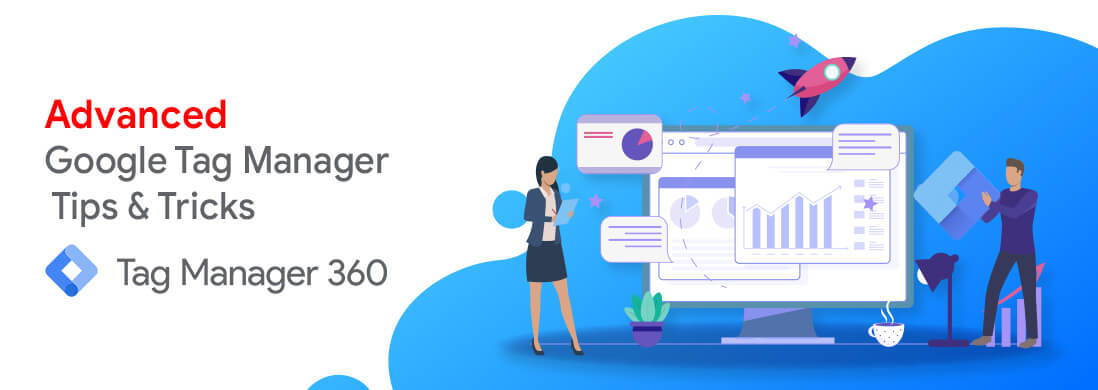Google Tag Manager is a very handy tool when it comes to managing your marketing tags in a single place and deploying them without a developer’s help. If you consider yourself a beginner, we’ve already written about the basics of Google Tag Manager and how can you use it.
Read GTM Tips & Tricks for Beginners
Read GTM Tips & Tricks for Intermediate Users
If you’re an advanced user, you’re probably looking for new ways to expand your GTM working basics. That’s exactly what we’ll be talking about in this blog.
Create Flexible Lookup Tables
Tip: Lookup Table is a feature of GTM in which in a single variable we are expecting different inputs and based on the input we have to provide an output value.
For example, you might have a lookup table to outline the multiple websites to their individual GA property IDs.
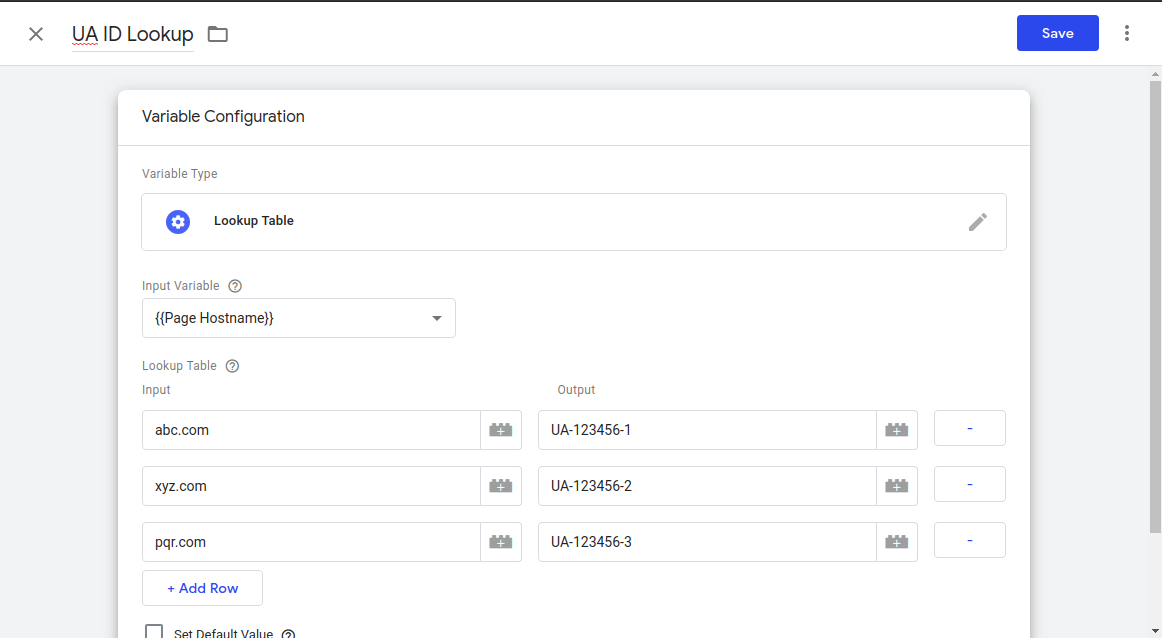
Measure AdBlocking Traffic
Tip: With the help of scripting in GTM we can find out how many of the website users are using AdBlocker and are excluding themselves from the Ads.
In the event that you’re an ad-supported website, understanding the effect of Advertisement Blockers has never been more necessary. To produce a view of how many users are utilizing Ad Blockers on your website, you’ll be able to set up a script and get the details of the Ads being blocked.
However, beyond any doubt that a few advertisement blockers don’t just block ads from Google; they block any request to Google servers. Meaning no GTM and no Google Analytics. The only places those guests are progressing to appear are your log files.
Measure Video Engagement
Tip: Get insights into the effectiveness of embedded YouTube videos available on the website by tracking the progress of it.
Video recordings are still a critical portion of our promoting toolkit! Preferably like with any other feature on the website, you can’t just make a video for the purpose of creating it. How are users responding to that? Do individuals who watch videos transact more promptly than those who don’t?
In the case of embedded YouTube videos, the default tracking will track a 25% increase in the played video but you can customize it. Be cautious while customization, if there is a minute-and-a-half-long video and the percentage increase is set on 10% then it will lead to a huge visit to YouTube API call demands, wherein we were asking information speedier than we might get it back.
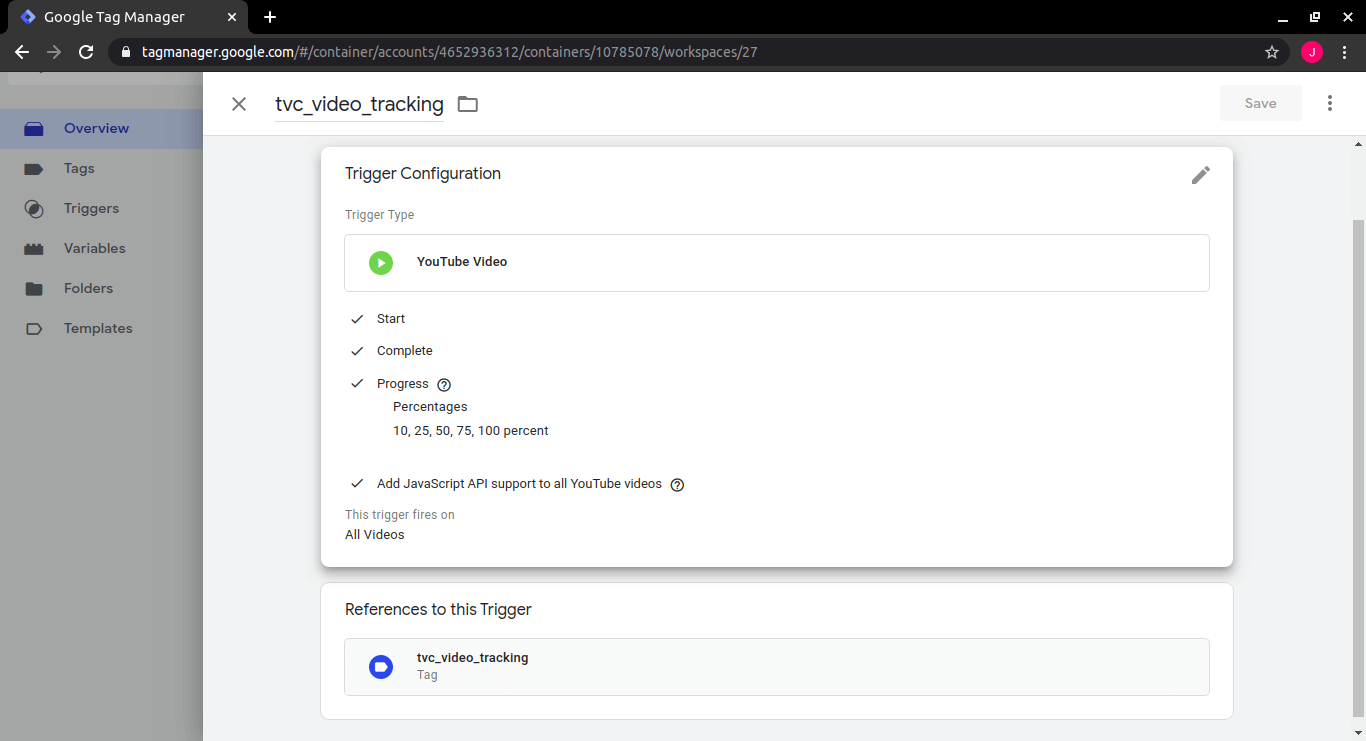
Strip Out PII
Tip: Make sure there is no PII data sent to Google’s server.
PII: Personally Identifiable Information. In case you perused through Google’s Terms of Service (ToS) for GA, you’ll see that sending any kind of PII to Google’s servers is prohibited. What’s the worst that can happen? Your whole Google Analytics profile can be wiped out. Not just a particular GA view that had violation but your entire analytics profile.
And here’s the super-fun portion: if you’re using GA filters to “remove” PII from your reports, keep in mind that those filters will go into impact after Google receives your information. With filters, you’ll be sending PII to Google’s servers and actually be committing a violation.
The only way to remain secure is to never send PII to Google’s server at all. Use GTM to capture, evacuate, and after that hail PII from sending it to GA. In most cases, PII gets accidentally sent over query string parameters. We can set up GTM so that it cleans all query string parameters by default sending information to GA.
Observe Dwell Time & Measure Stickiness
Trick: By including certain JavaScript calculate the actual time users are spending on your website and understand how much effective your website content is and what can be included for more user engagement.
You’ll be able to track the Dwell Time, that’s, how long users really spend on your pages. It’s easy to rely on the bounce rate, but keep in mind that to GA, the bounce rate is the rate of single-page visits. Indeed if a user spends 15 minutes getting everything they require out of an incredible post you composed, GA will record a bounce as the user didn’t redirect to any other web page. But that was a good-quality session.
Combat that by measuring Dwell Time using an HTML tag in GTM that conveys the setTimeout strategy to thrust an interaction into the dataLayer after a predetermined sum of time. You’ll set that time period to be anything you need. Utilizing more JavaScript, we are able to actually check the number of words on the page, divide that by 10, to induce points of reference. Alter the numbers which are most insightful, let’s say we had a 1,400-word post, we’d say that guest was sticky after approximately 140 seconds.
For reference: ((No. of words) * 60) / (200 * 3)
Moreover, keep in mind how time is characterized by Google Analytics: it’s the time between two interactive hits. In case you spend 30 minutes perusing a single page and after that take off the website, which appears as a 0-second visit.
With Google Tag Manager and Google Analytics working in sync, your paid channel reporting will get more streamlined and more accurate. If you’re pondering on the results, having these systems in place is the first step towards clarity.
Get a GTM consultation today and know more about Tag Manager