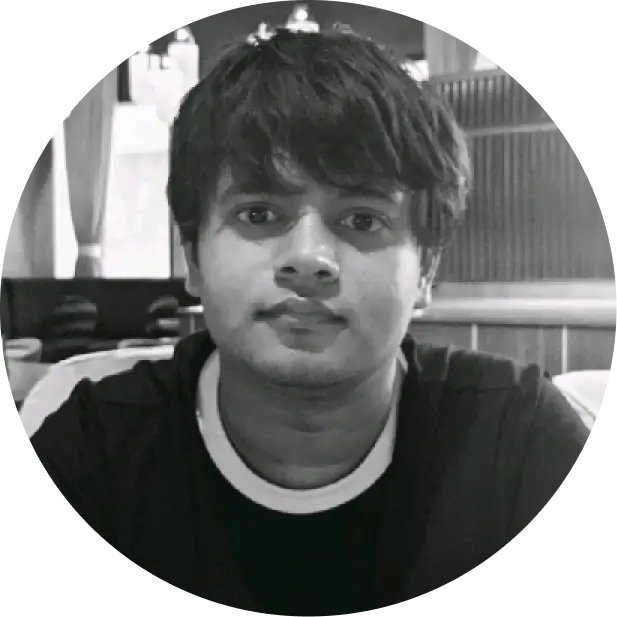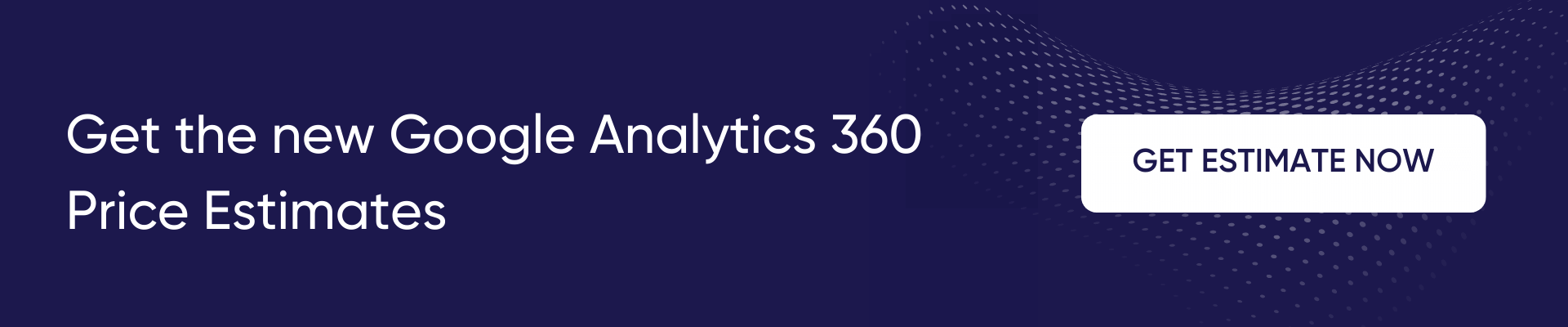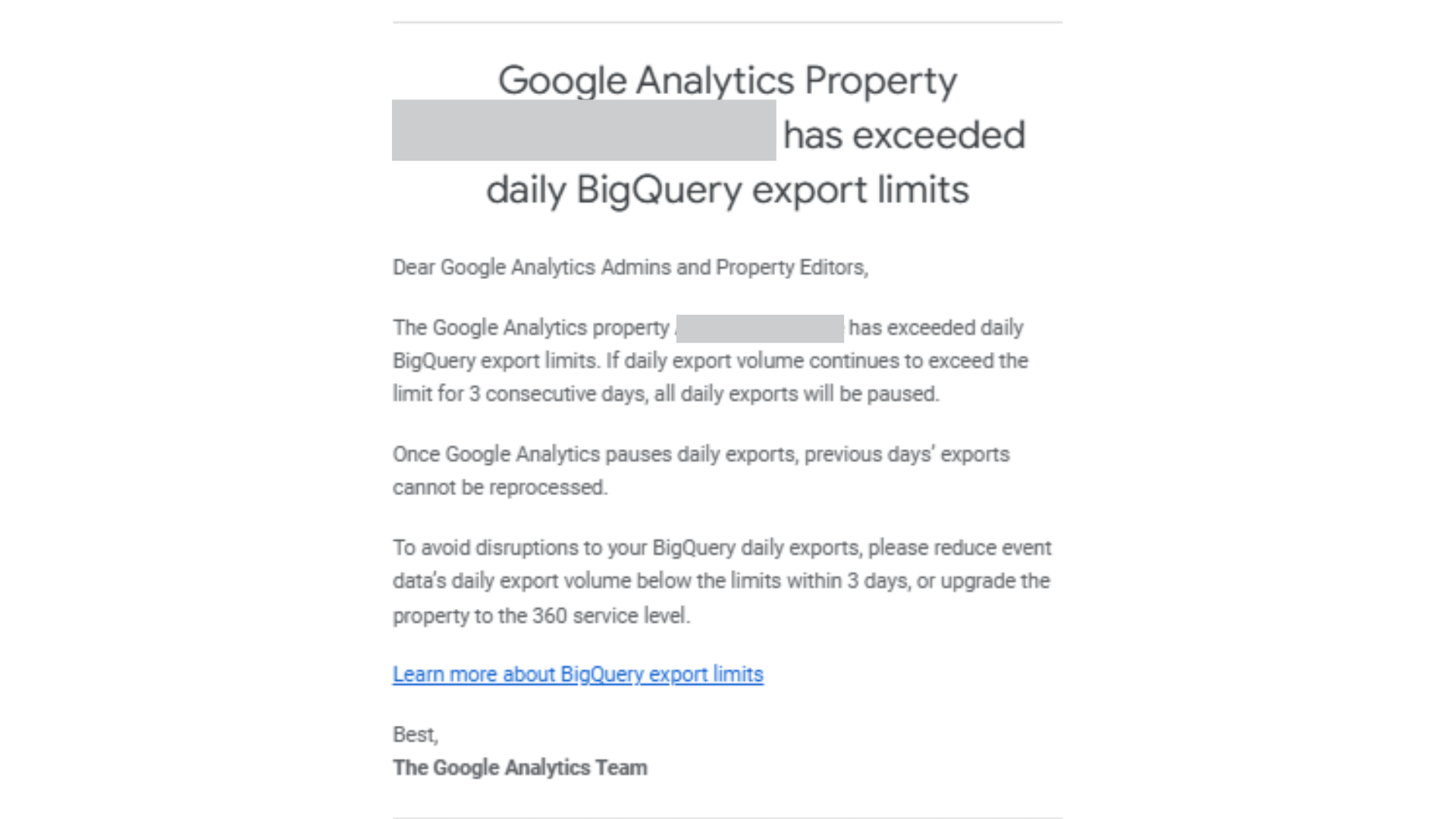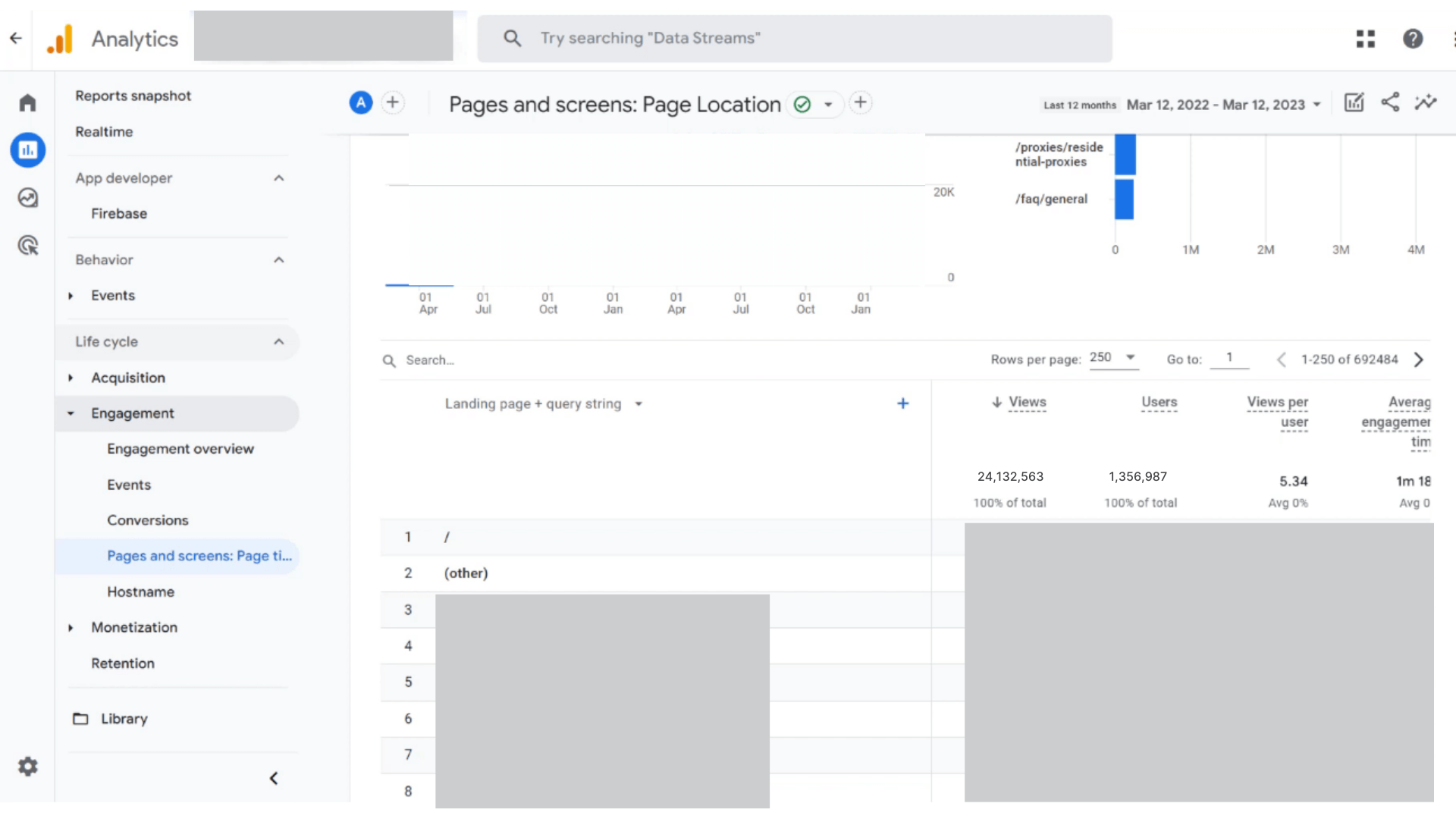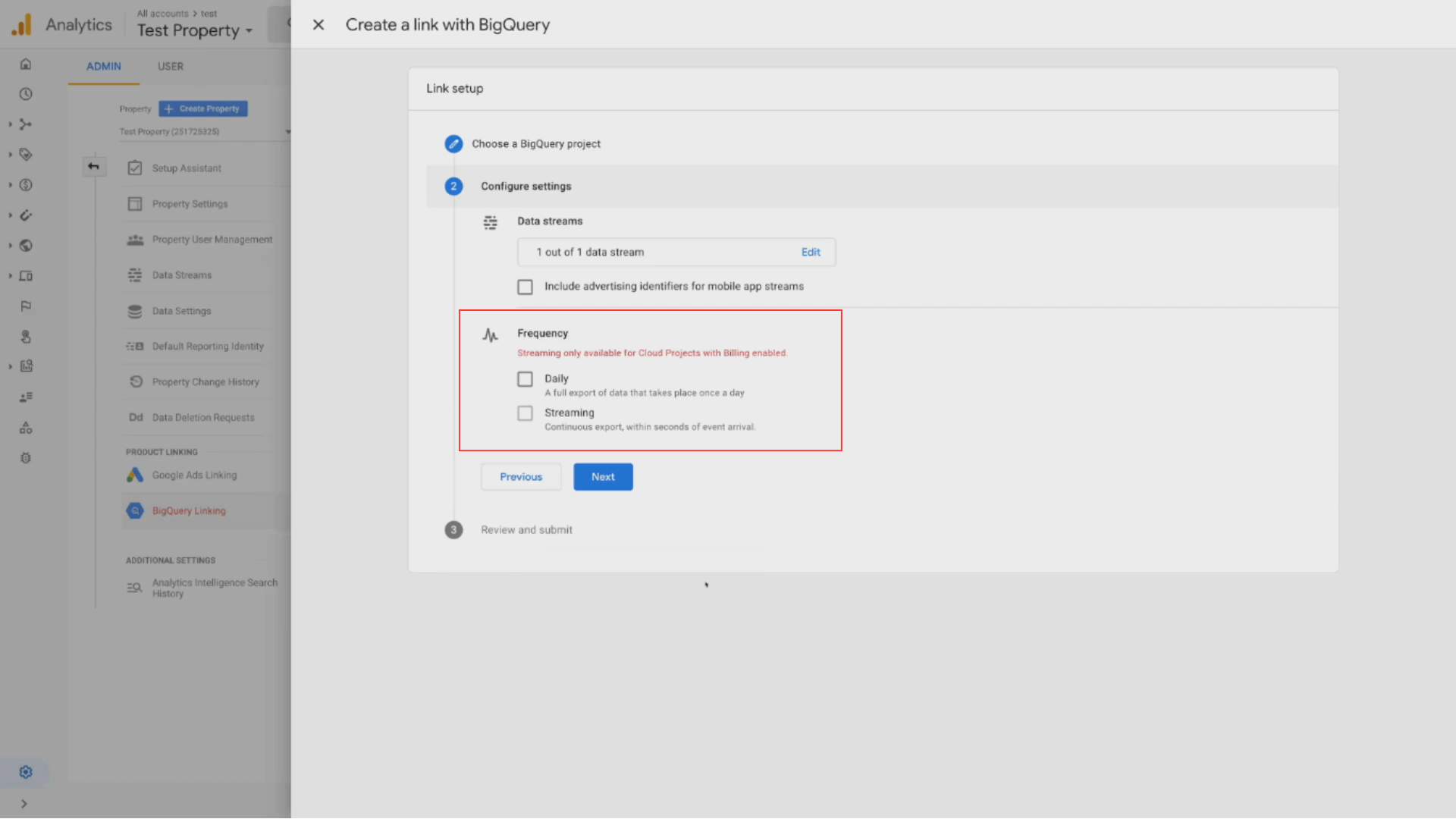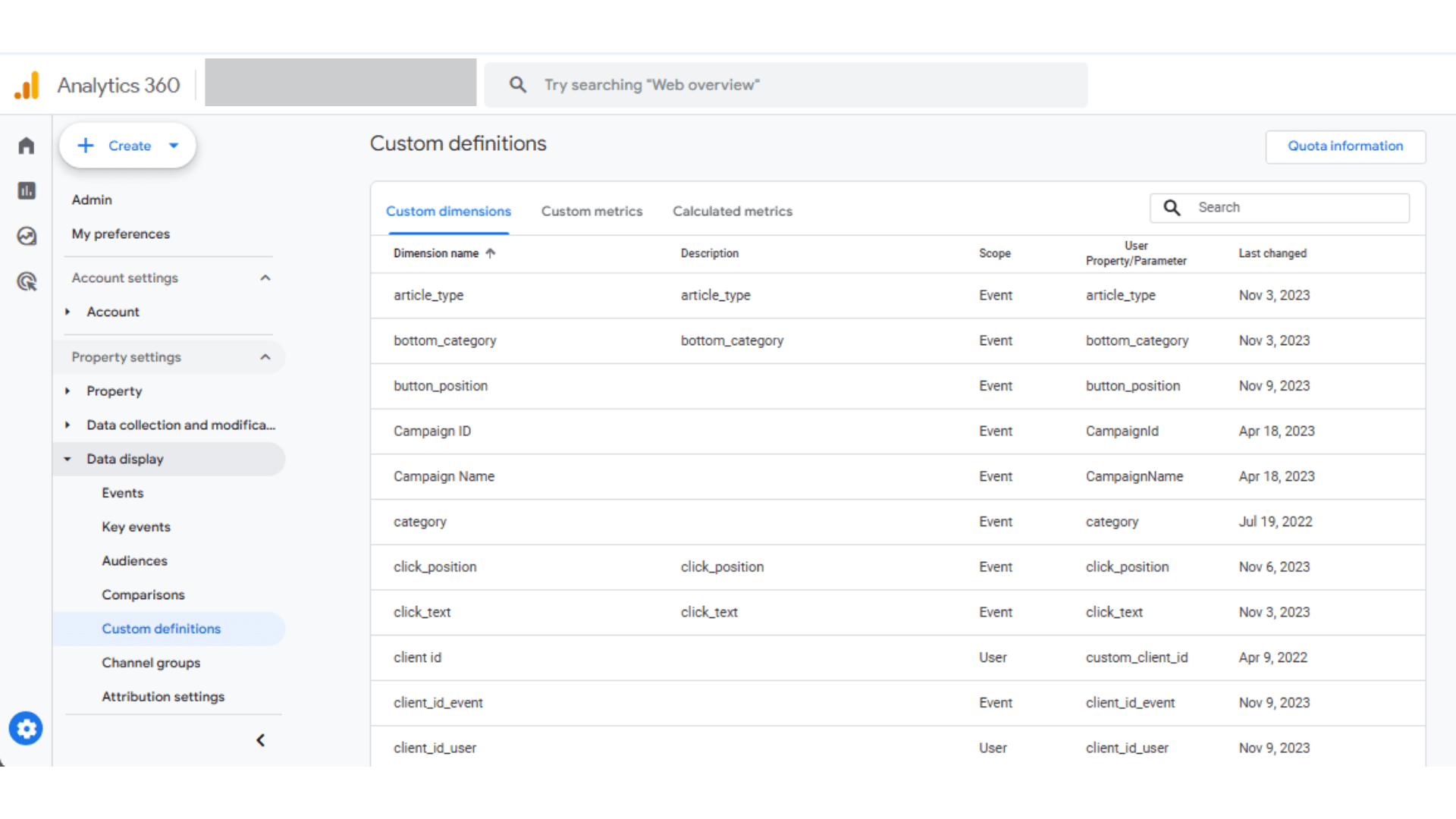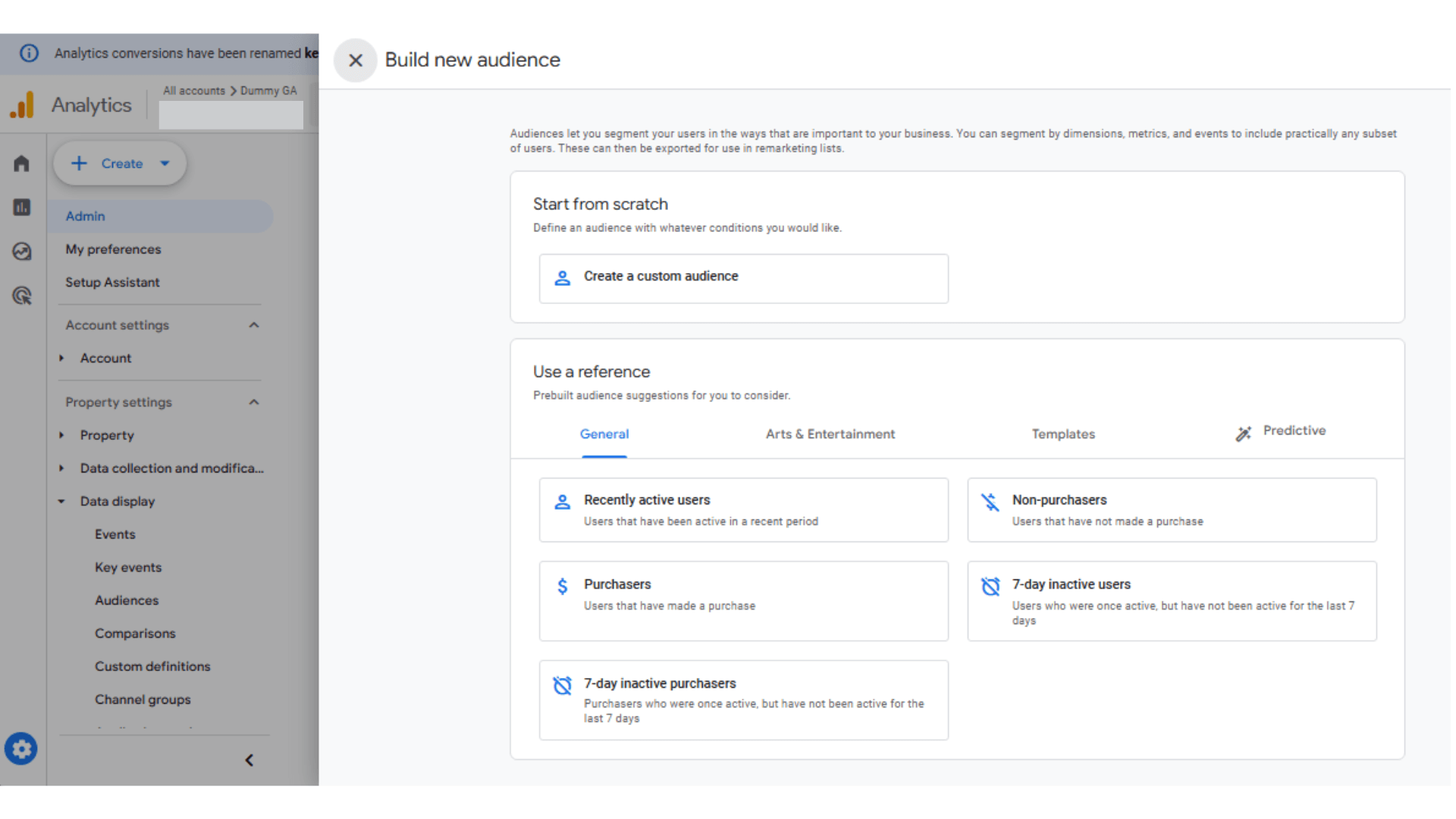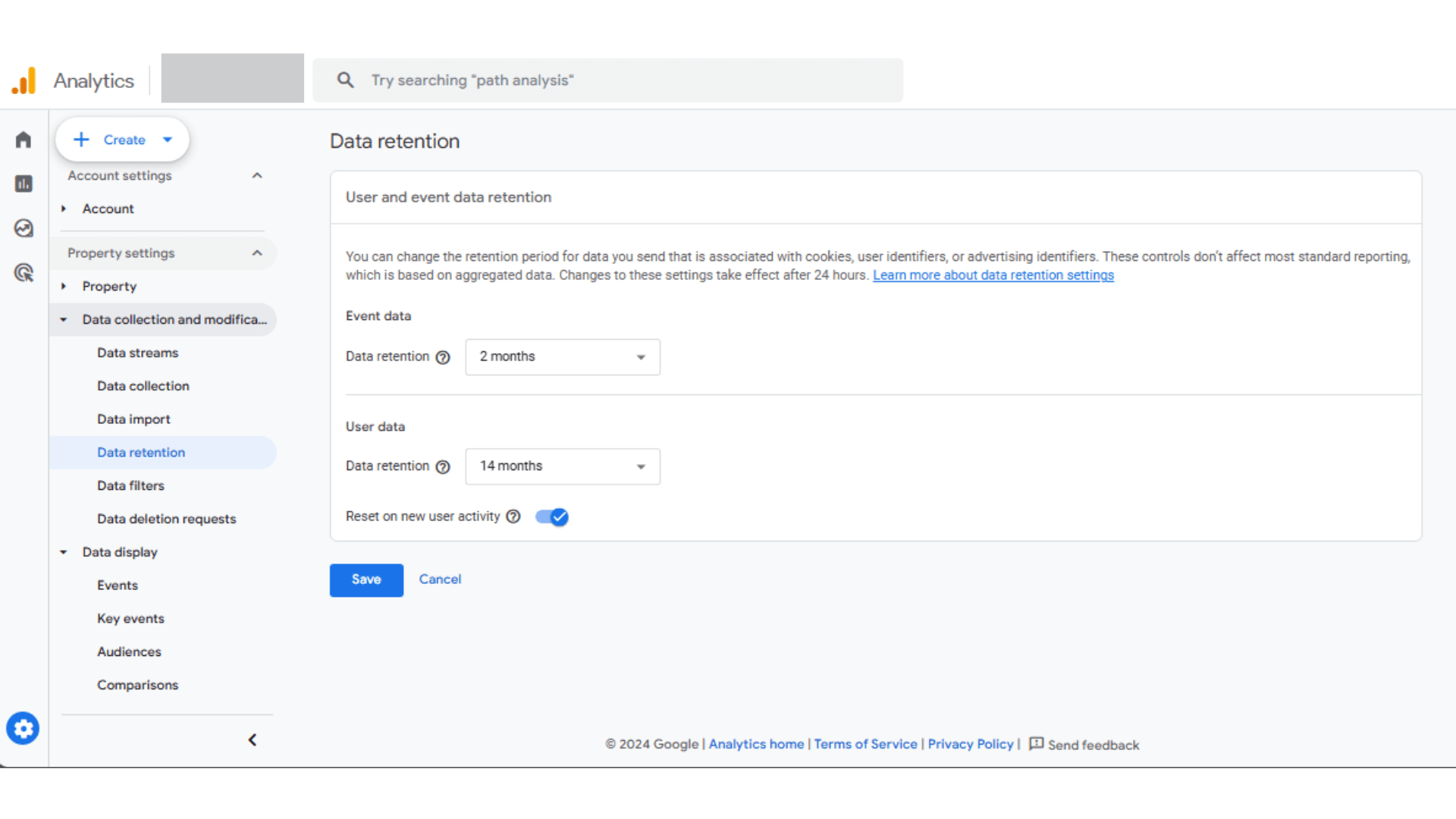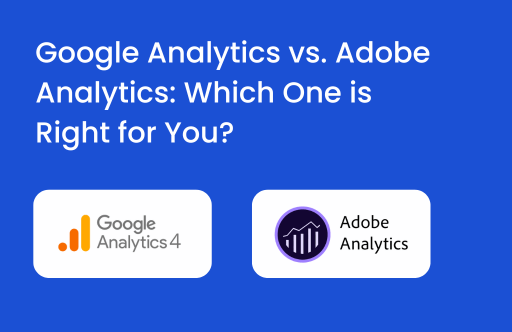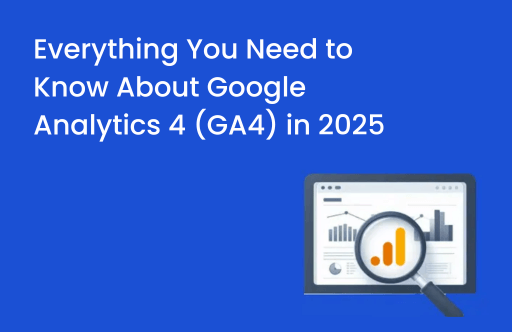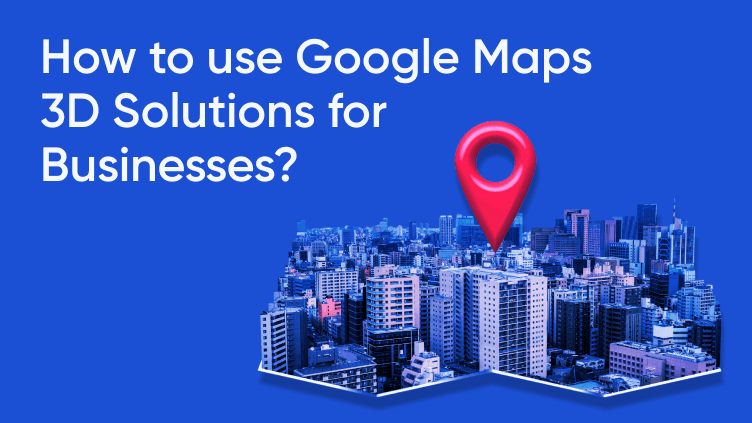Google Analytics as we all know – comes in two flavors – Google Analytics 4 and Google Analytics 360.
For growing businesses, the standard version of Google Analytics is a solid starting point, particularly for small businesses with limited traffic and straightforward analytics needs. However, when you are an enterprise or your brand is scaling rapidly, leading to significant traffic, and your team aims to extract deeper insights to optimize customer experiences and boost conversions, it’s time to consider the premium solution, Google Analytics 360.
The premium version is designed to handle a relatively larger scale of data, ensuring that your data not only keeps pace with your growth, but the insights also empower you to make smarter, data-driven decisions that enhance customer experience and help you achieve your business success.
Limitations in the standard Google Analytics 4
Many businesses and marketers often find themselves uncertain about whether or when to upgrade to Google Analytics 360. If you’ve been using the standard Google Analytics 4 for a while and are starting to encounter its limitations, it might be a sign that it’s time to consider the upgrade.
That said, some of these challenges can still be managed with the standard version. In this blog, we’ll explore the most common limitations of Google Analytics and provide solutions to help you navigate them effectively.
Google Analytics Property Exceeding Daily BigQuery Export Limits
The standard Google Analytics properties have a BigQuery export limit of 1 million events/day. Now this could be concerning for businesses dealing with the requirement of analysis of a huge dataset.
On top of this, if your daily export volume continues to grow beyond the limit of 3 consecutive days. All of your daily exports will be paused. Now, there are certain ways that can help you overcome the BigQuery Export Limit.
1. Evaluate your tracking requirements
What you need to do is first introspect if you really need to track all events at such granular levels. A lot of businesses and marketers tend to collect all the data that is available. Although not a bad practice if you have a reason for it. However, it’s important to note that Google Analytics 4 has an unspecified limit on the number of rows it processes to produce the data tables.
The row limit exists to manage the data processing cost. When you use a high cardinality dimension (data with many unique values) after a certain extent you see the rest of your data labeled as “other.”
In this case, the best practice would be to avoid collecting high cardinality dimensions.
For instance, client IDs can easily become a high cardinality dimension and can produce the “others” row in your data table. Make sure you identify the most critical events that directly affect your business objectives so that you could avoid hitting the daily export limit.
2. Find and Fix Duplicate Events
Identifying and resolving duplicate events is essential for reducing event volume and preventing you from hitting GA4’s event limits. Duplicate events occur when the same event is sent multiple times to your GA4 property, which can inflate your data and lead to inaccurate insights.
Several factors can cause duplicate events, including technical errors, user behavior, or bugs in your tracking code. By proactively finding and fixing these duplicates, you can ensure cleaner data, more accurate reporting, and a more efficient use of your event quotas.
3. Exclude data streams and events from daily export
You can actually deprioritize certain events from daily exports which you don’t need frequently. That way, you can overcome the daily export limit.
4. Use Streaming Exports
Streaming exports, that is continuous exports, within seconds of arrival allows you to send more than 1 million events per day.
In addition to this, another way to manage the BigQuery export limit is by setting up multiple Google Analytics 4 properties for different sections of your website. This approach allows you to distribute the export load across various properties, ensuring that you don’t exceed the export limit while still capturing all the necessary data.
By segmenting your data in this way, you can avoid loss of information and maintain a complete picture of your website’s performance.
Limitations on custom dimensions
Standard Google Analytics users often face limitations when trying to create custom dimensions due to reaching the maximum amount allowed for their account type.
The following table shows how many custom dimensions and metrics you can create for standard and 360 properties:
| Types of custom dimension or metric | Standard property limits | 360 property limits |
| User-scoped custom dimensions | 25 | 100 |
| Event-scoped custom dimensions | 50 | 125 |
| Item-scoped custom dimensions | 10 | 25 |
| Custom metrics | 50 | 125 |
| Calculated metrics | 5 | 50 |
Now there are no straight tricks that could help you create more dimensions than the limit, however, having a few diligent good practices can solve this for you. Start by carefully planning your custom dimensions in alignment with your business objectives. As you do this, it’s wise to document each dimension you create, so you’re always aware of how close you are to hitting the limit.
Additionally, since you’re working within these constraints, make it a priority to maximize the use of default dimensions. If a default dimension can provide the insights you need, avoid creating a custom one. This approach ensures you reserve your custom dimensions for truly unique metrics that directly support your business goals.
Conversions limits in the standard Google Analytics
Being a business that heavily relies on your website, tracking the right conversions is priority number one. It can help you gain deeper insights into user behavior and better understand the effectiveness of your marketing efforts.
One of the key differences between Google Analytics 4 (GA4) and Google Analytics 360 (GA4 360) in the conversion limit:
GA4 (Standard Version): You can define up to 30 conversions per property.
GA4 360: This limit is expanded, allowing up to 50 conversions per property.
Pretty much like the case with custom dimensions, there are no hacks to somehow increase the standard limitation of conversions. However, you could still do the following:
1. Use Existing Events
Review the events that GA4 automatically tracks and consider marking the most relevant ones as conversions. Prioritize events such as purchases, sign-ups, or other significant interactions that directly contribute to your objectives.
2. Leverage Enhanced Measurement
Additionally, you can take advantage of GA4’s Enhanced Measurement feature to automatically track interactions like file downloads and outbound clicks. These actions can enhance your conversion tracking without counting against your 30-event limit, allowing you to gather more insights without exceeding the limits of standard Google Analytics.
Audiences in Google Analytics vs Google Analytics 360
Google Analytics 4 (GA4) and Google Analytics 360 (GA4 360) differ significantly in their capabilities for audience creation and overall data handling, making these differences critical for businesses based on their scale and data needs.
In Google Analytics 4, users can create up to 100 audiences per property. This limit is generally sufficient for smaller businesses or those with simpler segmentation needs.
The premium version of Google Analytics expands to 400 audiences per property, offering a broader scope for nuanced segmentation and more precise targeting of user groups. This enhanced capacity is especially valuable for larger enterprises or businesses with complex customer segments, as it allows for a more detailed and effective audience strategy.
And if you are someone working on standard Google Analytics and still hoping for a workaround, you can archive the unused audience. Archiving frees up space for new audiences, allowing you to keep your segmentation fresh and aligned with current goals. However, it is necessary to note that it may take up to 48 hours before you can create a new audience with the same name as an archived one.
Limitations with data retention in Google Analytics
Having data for longer periods of time can help you to perform better analysis and gain insights from Google Analytics itself.
The retention period in Google Analytics applies to user-level and event-level data tied to cookies, user identifiers (e.g., User-ID), and advertising identifiers (e.g., DoubleClick cookies, Android’s Advertising ID [AAID or AdID], Apple’s Identifier for Advertisers [IDFA]).
Note: While the retention period and user-activity reset controls manage how long event and user-level data are stored, specific user-keyed data like age, gender, and interests are automatically deleted by Google Analytics after six months of inactivity in a Universal Analytics property or after two months in a GA4 property.
For standard Google Analytics 4 properties, you can set the retention period for user-level and key event data to either 2 months or 14 months.
In Google Analytics 360, the retention options expand, allowing you to retain all other event data for 2 months, 14 months, 26 months, 38 months, or 50 months.
Regardless of your retention settings, the maximum duration for retaining Google-signals data is 26 months. By default, Google signed-in data expires after 26 months, but if you choose a shorter retention period in your settings, the data will be deleted according to the selected timeframe.
Google Analytics 360 and its pricing
While the limitations you encounter in the standard Google Analytics can often be resolved by upgrading to Google Analytics 360, the premium nature of GA4 360 makes many businesses and marketers cautious about the costs. The prices you find with a quick Google search may not accurately reflect what your business would actually pay.
To address this, we’ve developed a Google Analytics 360 Pricing Calculator based on your event hits. This tool will help you get a precise estimate tailored to your specific needs. You can check it out here.
Conclusion
Ultimately, the decision to stick with the standard version of Google Analytics 4 or upgrade to Google Analytics 360 hinges on your business objectives, budget, and how you intend to use your data. While there are workarounds for the limitations in the standard version, these solutions may not be sustainable as your traffic grows exponentially. For businesses looking to fully capitalize on their traffic, upgrading to Google Analytics 360 is a wise investment.
Using our pricing calculator can provide you with a clear estimate based on your event hits, allowing you to present accurate information to your stakeholders. This will help you make a stronger case for upgrading, ensuring that your data strategy aligns with your long-term business goals.