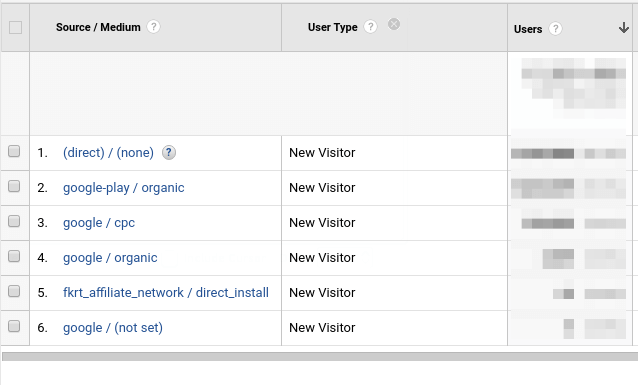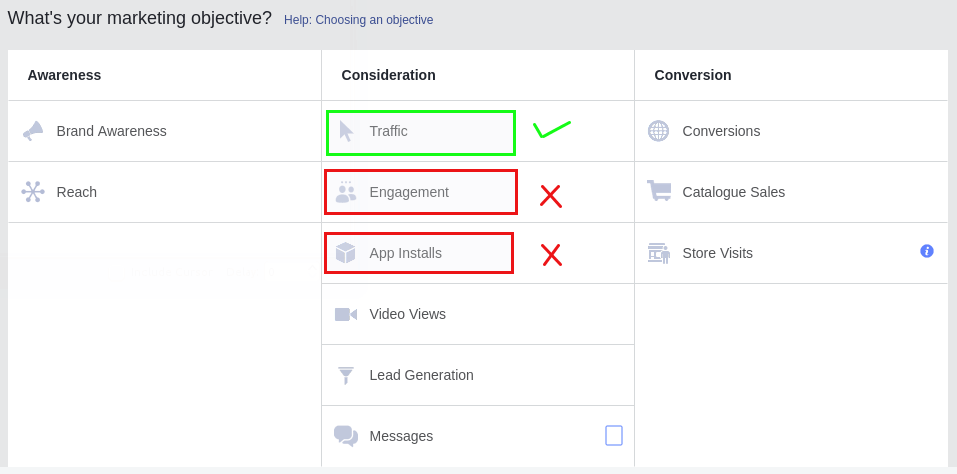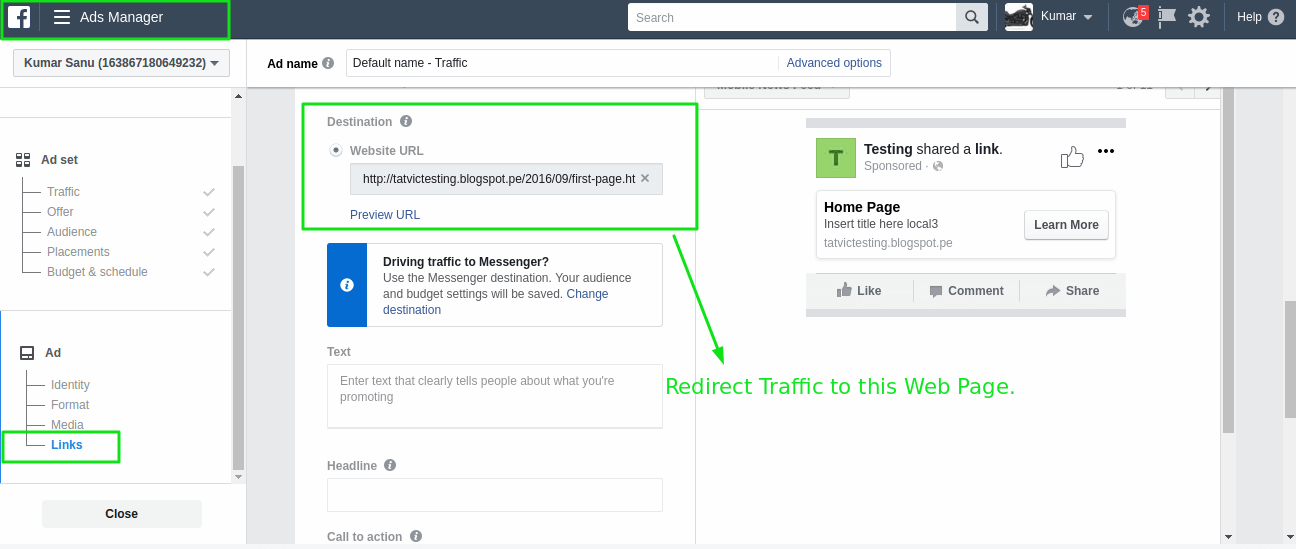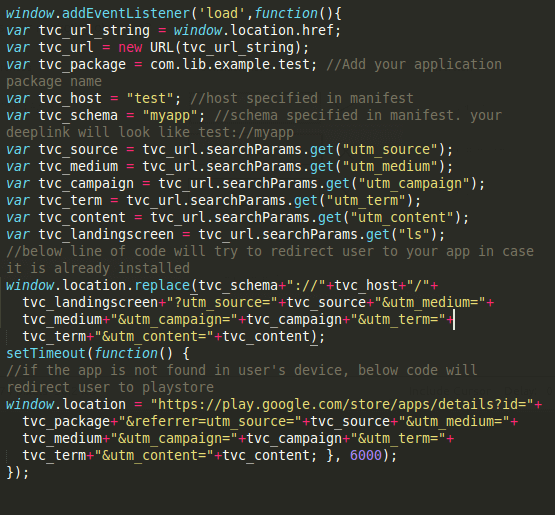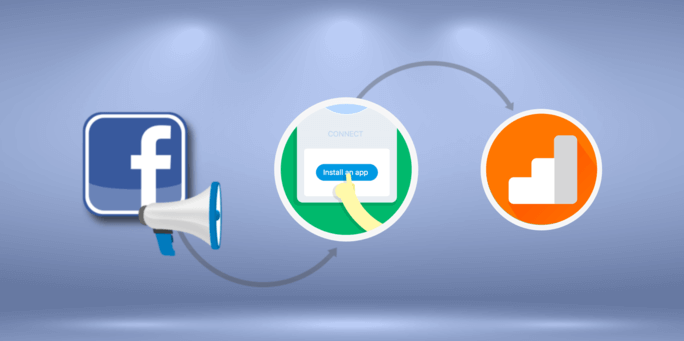
Facebook is a wide network that bags a huge amount of audience. It has, therefore, become one of the most effective platforms for running various ad campaigns for businesses to draw users to their websites and apps. A lot of advertisers around create campaigns and have specific goals set for each campaign. Being as user-friendly as it is, Facebook Ads Manager has a simple interface for setting up ads & campaigns. This is purely based on what your business objectives are – be it brand awareness, user engagement, or app installs and conversions.
Although, Facebook Ads are on top of the acquisition charts, measuring the App Install Ads’ performance in 3rd party Analytics Tools, like Google Analytics, is a challenge. This holds true as Facebook strips out the “UTM parameters” when the user is redirected to Play Store or App Store. Here we’ll draw your attention to the below report (screenshot) that consists of Install Referrer data in the Google Analytics Dashboard where no “facebook/referral” data is found.
This particular use case has been a pain point for a lot of marketers – including some of our clients. To find and fit this missing piece of a puzzle in your digital analytics game, our team has come up with a solution. In fact, it’s a sort of tactic that helps you track the App Install Ads data in your Google Analytics Dashboard. And that is exactly what I am going to take you through in this blog:
Mechanism of the solution, we are confined to:
- A Facebook Ad is configured with setting an Objective of “Traffic”, although we are going to track App Installs with this Objective.
- Direct the Ad Traffic (i.e. users) to a blank web page, rather than directing traffic to a Google Play Store / App Store. Ensure that the Campaign UTM Parameters are present in the URL when redirecting the users.
- On the web page where the traffic is directed, halfwit the traffic by either opening the App forcefully if it is already installed. Ore better, redirect the user to Google Play Store for installing the App.
- Make sure to that all the query parameters including the UTM Parameters are retained in all the re-directions for proper App Install Attributions in Google Analytics.
Implementation Steps :
- Configure Facebook Ad Dashboard with the following options.
- Create an Ad with the objective “Traffic”, as opposed to the objective of App Installs.
-
- Further, continue with feeding in other necessary details required for the Ad configuration.
- When it comes to providing LINKS, provide a webpage link where you want to direct the traffic.
- A few mandatory query parameters should be appended to the URL when the traffic is directed to the above-mentioned destination URL:
- utm_source * : (original referrer, e.g. Facebook, newsletter4)
- utm_medium : (marketing medium, e.g. post, adl)
- utm_campaign : (product, promotion code, or slogan)
- utm_term : (paid keywords, e.g. running+shoes)
- utm_content : (ad-specific content used to differentiate ads)
- Landing Screen * : (path to the landing screen of an Ad)
Example of the final URL generated to redirect the traffic on the web page:
2. Configure the below-mentioned steps on the web page where the traffic is redirected :
- On the blank web page where your traffic from the Facebook Ads is being directed, a javascript code that we’ve developed must be present. This is to identify whether the app is installed or not. In case where the app is installed, a user will be redirected to the app, else, will be redirected to the Play Store.
- Below is the sample javascript code that we wrote:
It is recommended that the Deeplink URL that is generated here should not have the host and scheme name similar to normal web pages as this URL will open another web page rather than opening the App.
Use such Deeplinks to open the App:
You must have Google play and General campaign attribution tracking implemented in your app. This will let Attribution to reflect in Google Analytics based on the UTM Parameters.
After the successful implementation of the above-listed steps, you can effectively track your Facebook App Install Ad Campaign performance in Google Analytics.
Here’s a quick glance at the Pros and Cons of this setup.
Pros:
- You can track all those users acquired through Facebook Ad Campaigns without depending on any other third-party tool.
- A User can either be drawn to an app using DeepLinks or be forced to Install the App. Either way, a direction of the user will always lead us a step ahead towards the conversion.
- Save the cost of using another analytics tool that you use to measure Facebook App Install Ads.
Cons:
- Following the above approach will not let you track data on the number of installs for the Facebook Analytics Dashboard. Hence, if you are highly dependent on Facebook Analytics data, do reconsider implementing this tracking setup.
- A definite requirement is that of using a javascript code to redirect users. If there are many deep-link schemas, you may have to write extra code to handle all those schemas. Also forcefully redirecting a user can cause a bad user experience.
Now that we are able to track the correct attributions of Facebook Ads for App Installs in Google Analytics, we now have a clearer picture of how social media ad campaigns are performing.
It is very helpful in deciding how your marketing campaign is acquiring users. But to check these figures on multiple platforms is a big headache. Marketers can evaluate the total in-app purchases for Facebook ad campaigns through Facebook Analytics. For other third-party campaigns, they can always keep an eye on Google Analytics.
Try out this tactic for Facebook Ad Installs and share with us the results you have achieved using this method. We’d appreciate reading your comments and addressing any concerns that you may have.