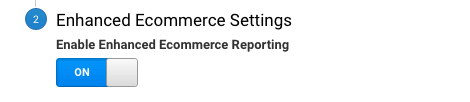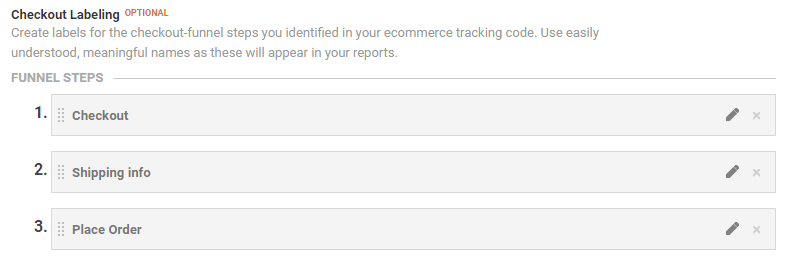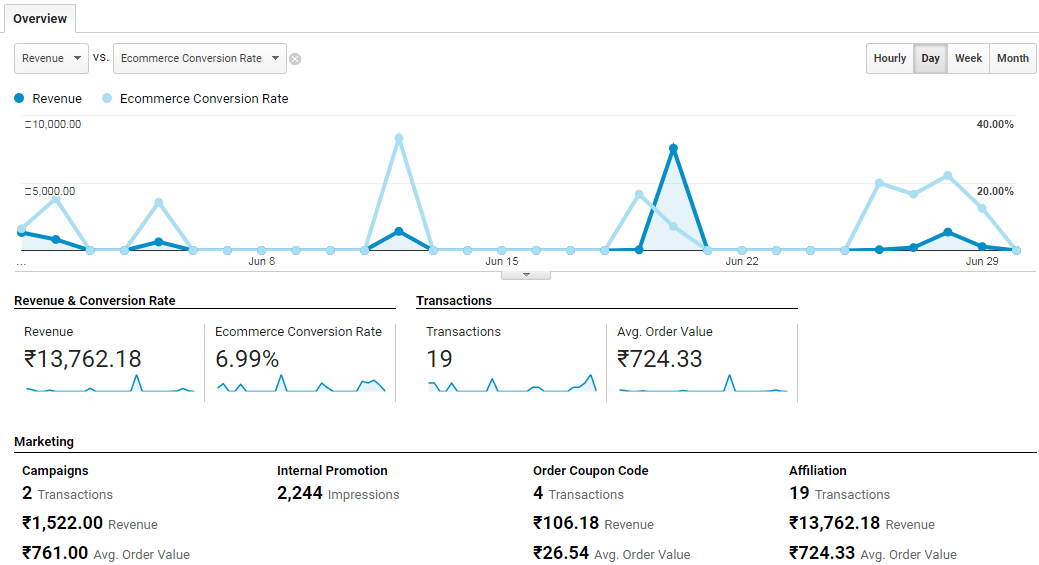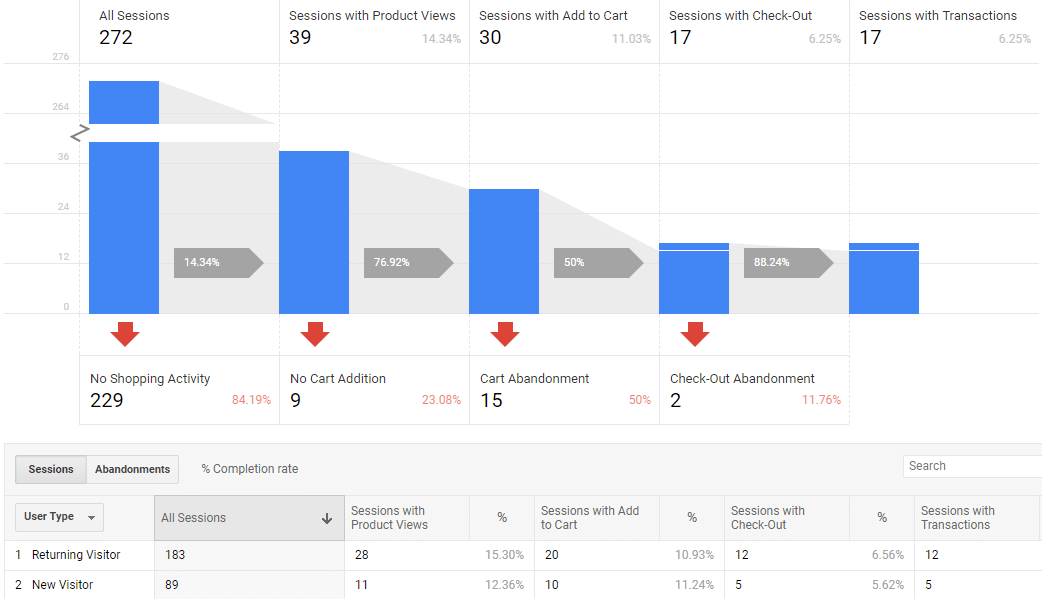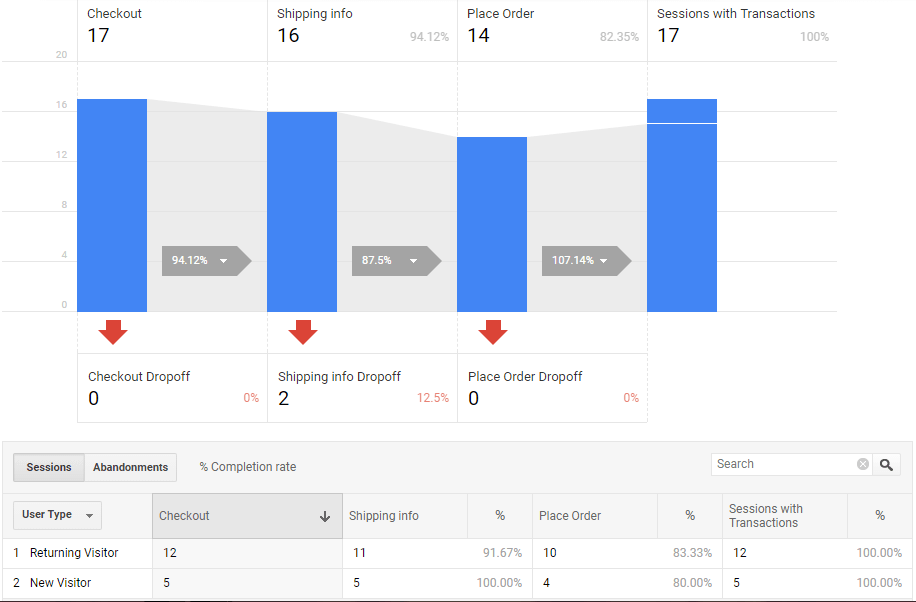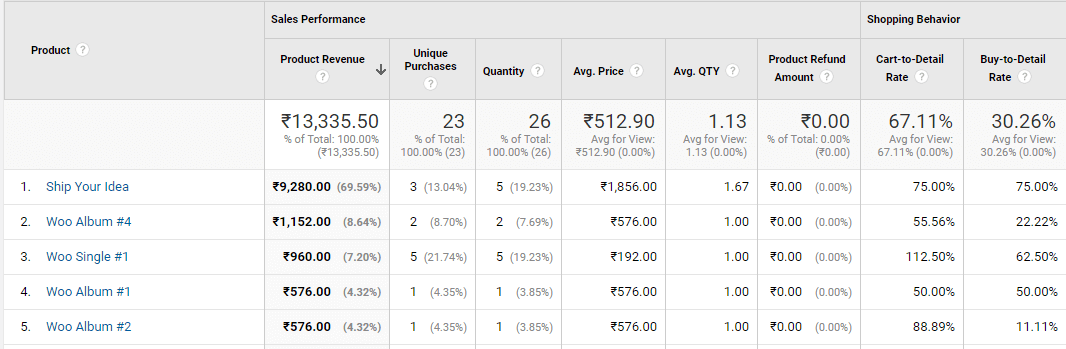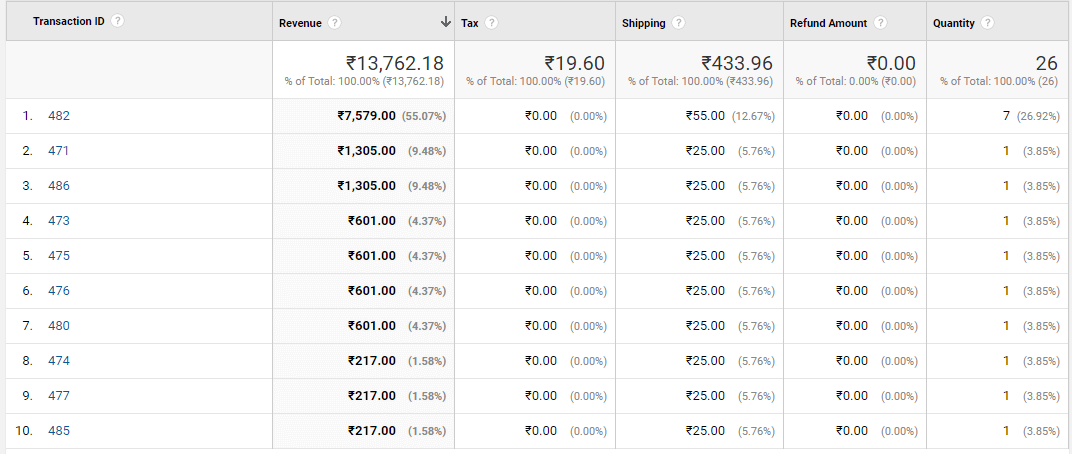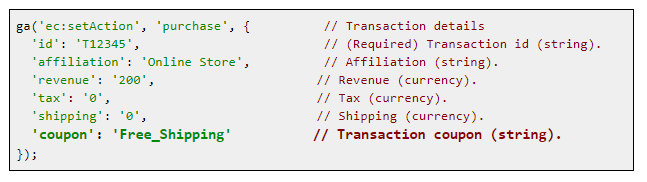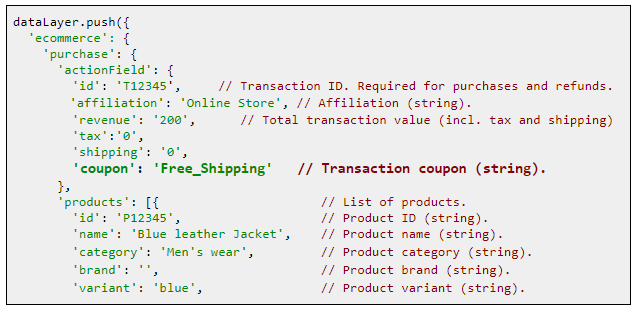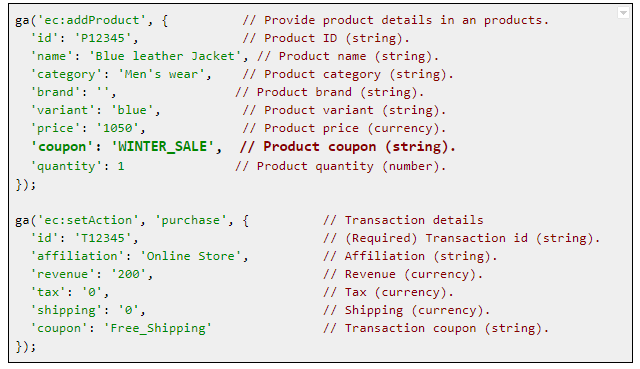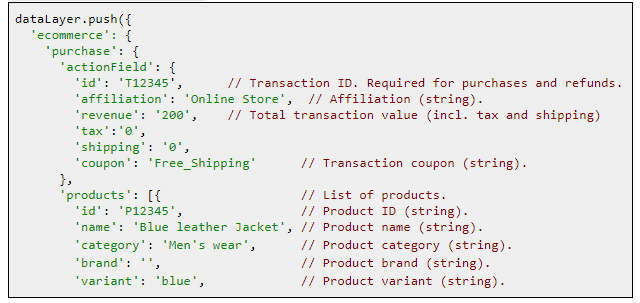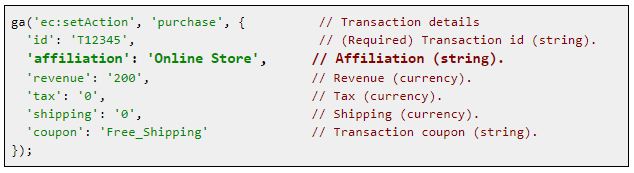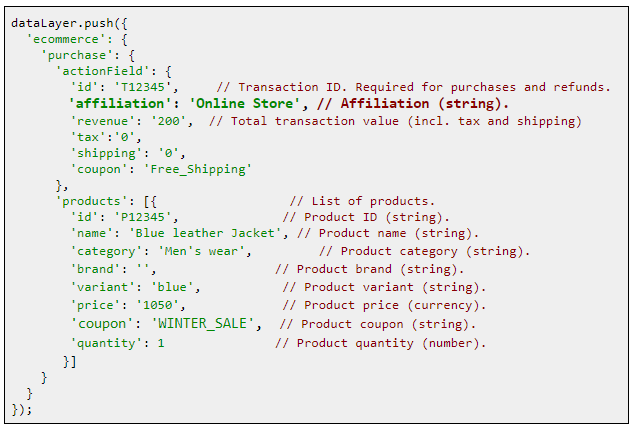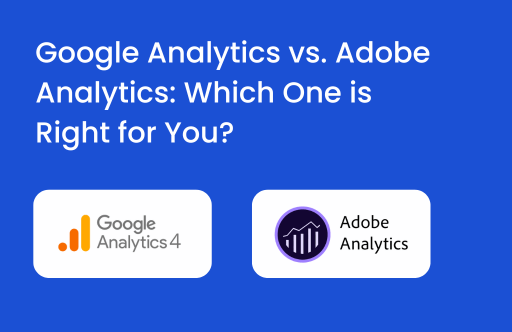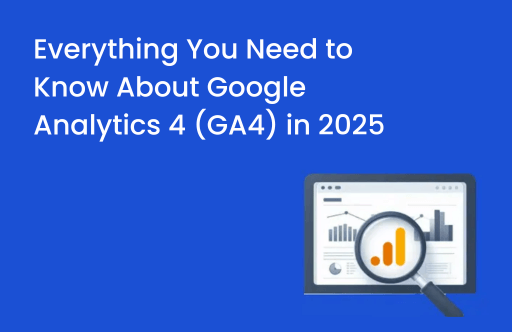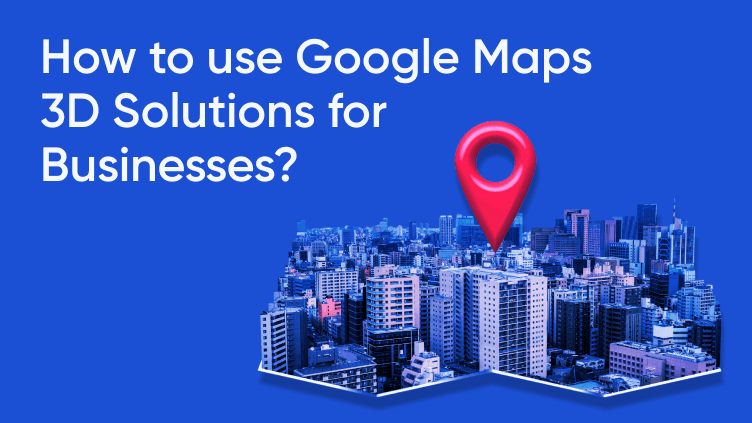Editor’s Note: This blog post has been updated on Sept. 14, 2017 based on the updated versions of Google Analytics and Google Tag Manager
How about we give you a granular level of user journey reports to you in Google Analytics. Let’s take real life example here. Now, I want buy a t-shirt and I am going to the mall. I will perform following actions in a sequence while shopping:
- Land into the store
- Search for particular brand or color or see through all the brands’ t-shirt
- Pick one/many of the t-shirt
- Check for more details
- Add one/many of them in my shopping basket
- Go to billing line and give my information
- Pay for the t-shirt
Or
- I may enter into one of the promotions zone
- Pick product and follow the process
What if I were to tell you that you can successfully track all these steps with your online store. Yes, that’s the magic of Enhanced Ecommerce feature of Google Analytics. Enhanced Ecommerce, allows you to track the user’s journey across the Ecommerce store that now become easy to understand the user behavior.
Enhanced Ecommerce is an extremely powerful feature that will help you:
- Understand Exactly Where Your Users Are Leaving You
- Create Customizable Funnel for Check out Process
- Improvise Your Product Management
- Improvise Your Merchandising Effectiveness
- Better Remarketing
Steps To Implement Enhanced Ecommerce
Prerequisite: Your web property must be Migrated to the new version (Universal Analytics) of Google Analytics or best if you get Google Analytics 360.
Step 1: Enable Enhanced Ecommerce
Follow these steps to enable Enhanced Ecommerce:
- Go to Admin section of your Google Analytics Account
- In the view section, click on Ecommerce Settings
- Switch on the Enhanced Ecommerce Settings button
Note: If you do not see the above setting, it means that you are still on the waiting list and you may have to wait till Google rolls out this for your web property
Step 2: Naming Your Check-out Funnel
Check out funnel report gives you great insight into where your customers are dropping off in the checkout process. Studying the exact drop off step in the funnel will help you improve your conversions. Using Enhanced Ecommerce WooCommerce Plugin can simplify you task.
Naming a checkout funnel is optional but we highly recommend it as it will add more meaning to your report. Different Ecommerce stores have different steps across the checkout.
The most common check out step funnel would be
- Checkout
- Shipping info
- Place Order
Note: If you won’t name your funnel steps, it will by default appear as Step 1, Step 2, Step 3, etc.
Step 3: Add the tracking code
To enable Enhanced Ecommerce on your online store, you will have to implement the following codes:
- Measuring product Impressions – View Code – GA – GTM
- Measuring product clicks – View Code – GA – GTM
- Measuring product detail – View Code – GA – GTM
- Measuring Addition or Removal of cart – View Code – GA – GTM
- Measuring checkout steps – View Code – GA – GTM
- Measuring transactions – View Code – GA – GTM
- Measuring Refunds – View Code – GA – GTM
- Here is the Google documentation of GA and GTM you can refer to while adding the code.
A Quick Walkthrough of 10 New Powerful Enhanced Ecommerce Reports
1. Ecommerce Overview
The Ecommerce overview reports will help you see the overall picture of what is going on in the revenue side. It shows the total revenue and Ecommerce conversion rate for any date range and gives you the total number of transactions, average order value and average quantity. This also shows the marketing report which provides insight about how overall the promotions or the campaigns are performing for the store.
2. Shopping Behavior
This report provides great insight into understanding to check where the customers are exactly dropping off in the funnel. Each step contains the number of visitors at the top and the number of visitors who abandonment drop off at the bottom of the step. You can also use Enhanced Ecommerce extension for Magento to generate this sort of shopping behavior report. If you see the above image closely you will see drop off at Product Add to cart stage. This depicts that a large number of visitors add the products but does not go ahead with the checkout process.
3. Checkout Behavior
The checkout funnel will help you learn the exact funnel step where you users are dropping off in the checkout process. Insights from this report will enable you to increase the conversion rate.
4. Product performance
The product performance report is upgraded and now includes additional data points like product refund amount, cart-to-detail Rate (number of products added per number of product-detail views), buy-to-detail Rate (number of products purchased per number of products-detail views) etc.
To get the product refund data in the report, the refund data should be imported to GA using dimension widening for Refund data.
5. Sales performance
The sales performance report is improved and now includes the information like refund amount for any transaction, Tax, Shipping cost and Quantity.
6. Product list performance
The product list performance report will help you to identify which set of products are performing and which are not. One can create product lists for on-site merchandising rules and product landing pages to see which lists and products are best at driving customer engagement. Product lists can be used to represent related product pages, search pages, upsell pages, cross sell pages.
Following Metrics will be available in the report:
- Product list view (number of time the product was viewed when it was in the list)
- Product list click (number of time the product was clicked when it was in the list)
- Product list CTR (number of clicks/number of views)
7. Marketing: Internal promotions
If you are using internal promotions, for example internal banners that promote sales on internal pages of your site, then you can track their views, clicks, and the click-through rate. To enable internal promotions reports you will have to add the code mentioned in this post.
8. Marketing: Order Coupon
You can track the same metrics in order-level coupons with the help of Order Coupon report. The Order Coupon report lets you see how effective order-level coupons are in terms of revenue, unique purchases, and product revenue per purchase. To track the order coupon for any purchase, pass the order coupon value with the transaction data:
Using Google Analytics :
Using Google Tag Manager :
9. Marketing: Product Coupon
The Product Coupon report lets you see how effective product-level coupons are in terms of revenue, unique purchases, and product revenue per purchase. To track the product coupon for any purchase, pass the coupon value with the transaction product data:
Using Google Analytics :
Using Google Tag Manager :
10. Marketing: Affiliate Code
The Affiliate Code report lets you track revenue, transactions, and average order value associated with affiliate sites that drive customers to your site. To track the affiliate sites for any purchase, pass the store name in the transaction purchase data using the following example code:
Using Google Analytics :
Using Google Tag Manager :
Concluding Thoughts
Data Analysis is an integral part of Ecommerce and it is a very useful tool that will help increasing your business by getting the facts, but then the data should be relevant and analysis should be done in a proper manner.
Enhanced Ecommerce gives you the reports and helps in analysis of the factors that matter the most and hence help the eCommerce flourish and progress. It also helps in knowing what the best suited medium is and hence where you should make most efforts and where you should invest more resources.
Interested in learning more about Enhanced Ecommerce? Check out our Post on 32 Resources to Help You Become an Expert at Enhanced Ecommerce
We hope that the blogpost helps you in understanding Enhanced Ecommerce & its features, if you have any query or need more information feel free to get in touch with us. Also, are there any other interesting Enhanced Ecommerce Reports that you use? Please do share it with us, we’d love to know.